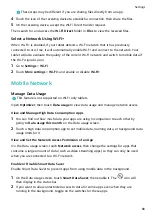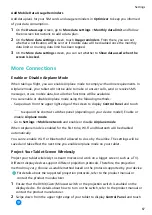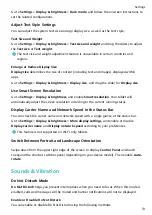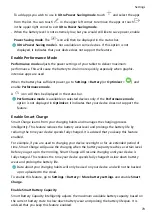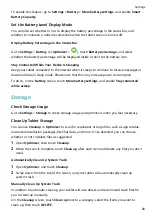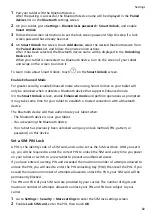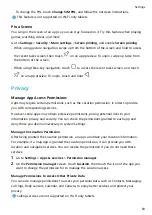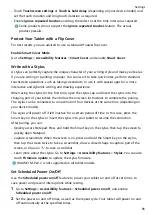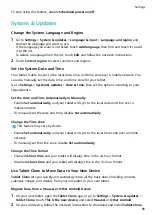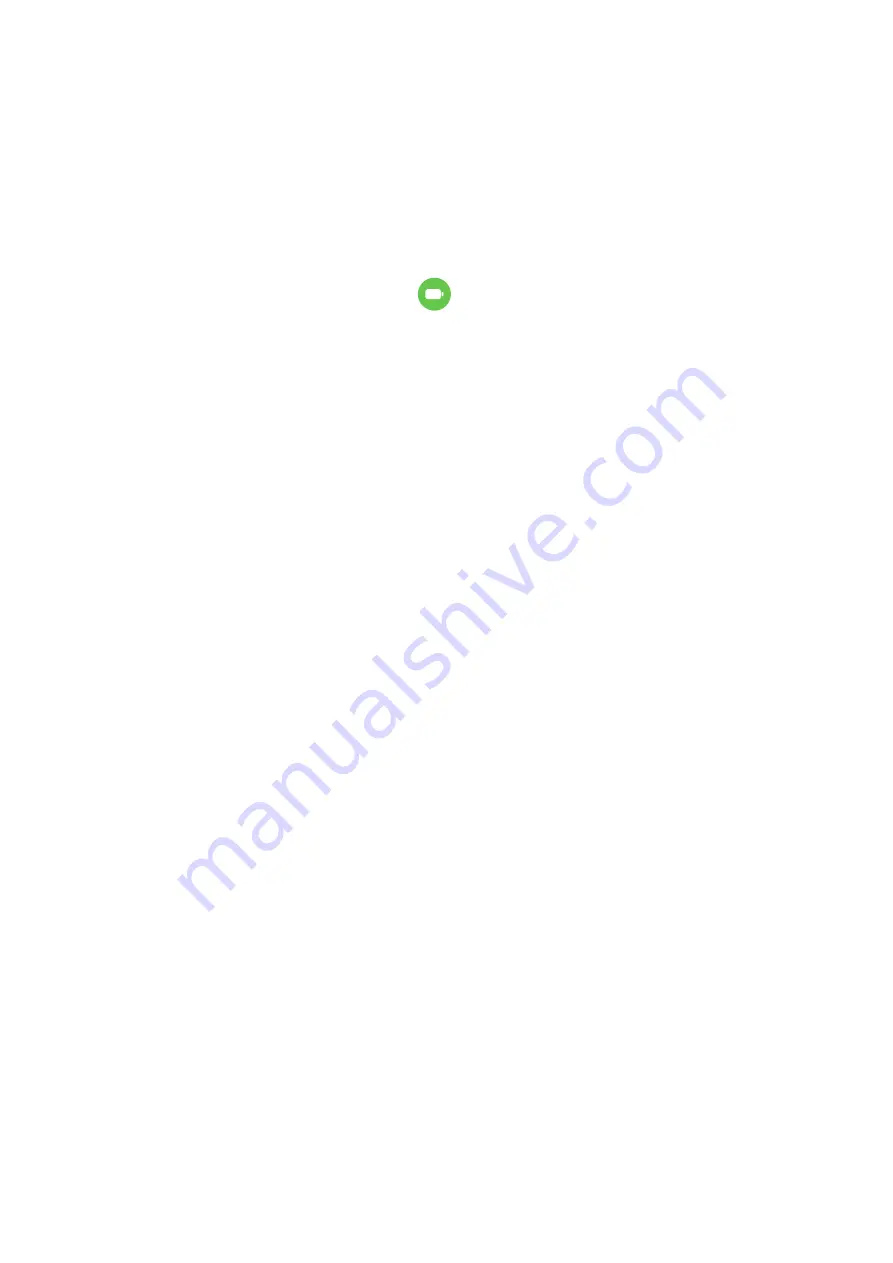
To enable this feature, go to Settings > Battery > More battery settings, and enable Smart
Battery Capacity.
Set the Battery Level Display Mode
You can also set whether or not to display the battery percentage in the status bar, and
whether to maintain a network connection when the tablet screen is turned off.
Display Battery Percentage in the Status Bar
Go to Settings > Battery (or Optimizer >
), touch Battery percentage, and select
whether the battery percentage will be displayed inside or next to the battery icon.
Stay Connected While Your Device Is Sleeping
Keep your tablet connected to the Internet when it sleeps to continue to receive messages or
download data in sleep mode. Please note that this may increase power consumption.
To do so, on the Battery screen, touch More battery settings, and enable Stay connected
while asleep.
Storage
Check Storage Usage
Go to Settings > Storage to check storage usage and optimize it when you feel necessary.
Clean Up Tablet Storage
You can use Cleanup in Optimizer to scan for redundant or large files, such as app residue,
unwanted installation packages, WeChat data, and more. Once detected, you can choose
whether or not to delete files as suggested.
1
Open Optimizer, then touch Cleanup.
2
When the scan is complete, touch Clean up after each item and delete any files you don't
need.
Automatically Clean Up System Trash
1
Open Optimizer, and touch Cleanup.
2
Swipe down from the top of the screen, and your tablet will automatically clean up
system trash.
Manually Clean Up System Trash
In addition to automatic cleanup, your tablet will also detect and recommend trash files for
you to clean up manually.
On the Cleanup screen, touch Clean up next to a category, select the items you want to
clean up, then touch DELETE.
Settings
80