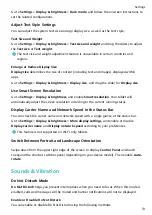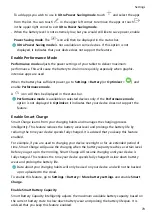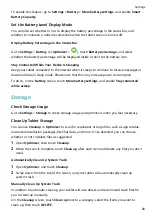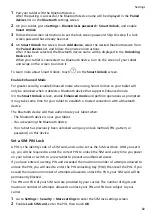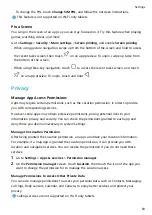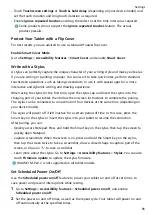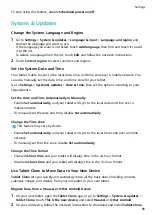On the Permission manager screen, touch the permission you want to manage, and toggle
the switch for each app on or off as required.
Accessibility Features
Use a Screen Reader App
Screen reader apps are designed to assist visually impaired users to use a tablet.
Enable Color Correction to Customize the Screen Color
Color correction helps people with poor eyesight see the screen content more easily.
1
Go to Settings > Accessibility features > Accessibility > Color correction and enable
Color correction.
2
Touch Correction mode to select a color correction mode.
Use Magnification Gestures
Use magnification gestures to zoom in on the screen.
On the Accessibility > Magnification screen, touch Magnification, then enable it.
Zoom in or out by touching the screen three times in a row.
•
While zoomed in, spread two or more fingers to further zoom in, then pinch two or more
fingers together to zoom back out.
•
Drag the screen with two or more fingers to view other parts of the screen.
Enable Color Inversion
Color inversion allows you to invert the color of the text and the background. When Color
inversion is enabled, your tablet will display text in white and the background in black.
On the Accessibility screen, enable Color inversion.
Use a Shortcut to Activate an Accessibility Feature
You can use Volume buttons to quickly activate an accessibility feature.
1
On the Accessibility screen, touch Accessibility shortcut.
2
Touch Select feature to select the feature you want to activate with the shortcut.
3
Enable Accessibility shortcut. You can now press and hold the Volume up and down
buttons simultaneously for 3 seconds to activate the feature.
Adjust the Screen Touch Duration
You can adjust the touch duration and long touch duration, and set the time within which
repeated touches will be ignored.
On the Accessibility settings screen, you can perform the following:
Settings
84