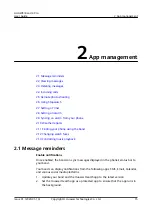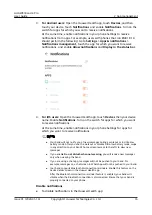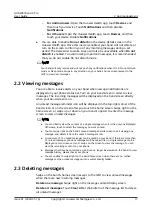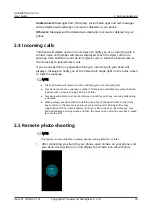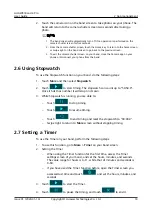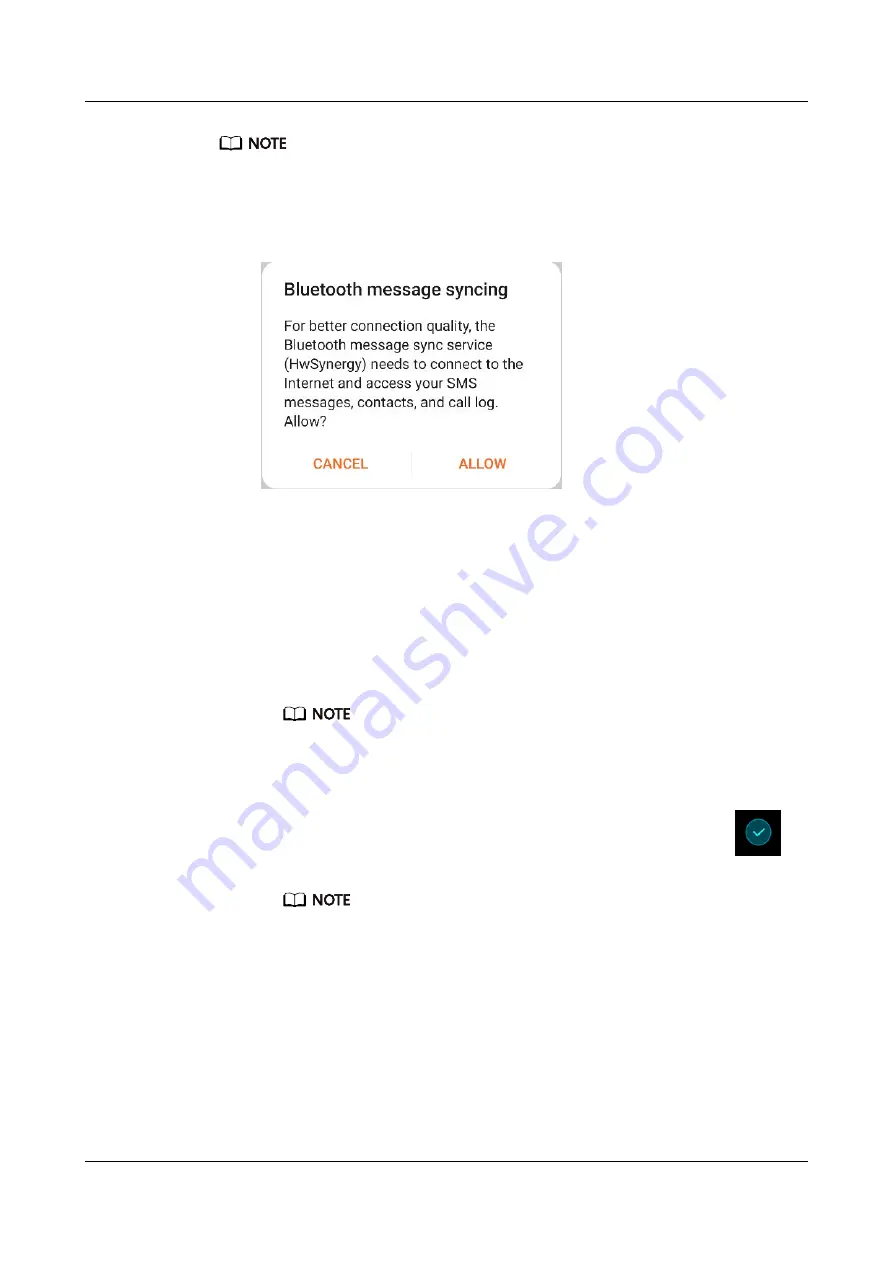
● Your band can only be paired with phones running Android 4.4 or later, or iOS 9.0 or
later. Make sure that you have enabled Bluetooth on your phone before starting pairing.
● Once paired, the device's name will appear in the notification and the Settings'
Bluetooth list. HWSynergy will appear under its name if it supports the feature. Your
phone must be EMUI 8.0 or later to use it.
●
For Android users:
a. Search for and install the latest version of the Huawei Health app in an
app store on your phone. (For Huawei device users, search for and install
the Huawei Health app through AppGallery.)
b. Open the Huawei Health app, go to Devices > ADD > Smart Band, and
select your band's name.
c.
Touch PAIR, and the Huawei Health app will start searching for the band.
Then select the correct device name from the list of available devices, and
it will start pairing on its own.
When you turn on your band for the first time or pair it with your phone after a
factory reset, you'll be prompted to select a language before pairing. After your
band is paired with your phone, your band will adapt to your phone system
language.
d. Your band will vibrate when it receives a pairing request. Touch
to
confirm pairing.
● Your band screen will display an icon when the pairing is complete. It will
take about 2 seconds to sync important information from your phone (such
as date and time).
● Otherwise, your band screen will display a different icon to inform you that
the pairing failed then return to the startup screen 2 seconds later.
●
For iOS users:
a. Search for and install the Huawei Health app in the App Store on your
phone.
b. Open the Huawei Health app, touch Devices, then go to + > Smart Band,
and touch your band's name.
HUAWEI Band 4 Pro
User Guide
1 Getting started
Issue 01 (2020-01-14)
Copyright © Huawei Technologies Co., Ltd.
4