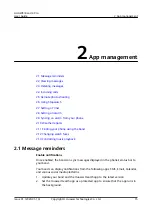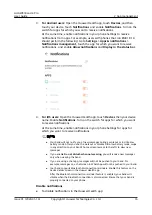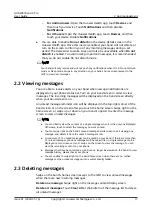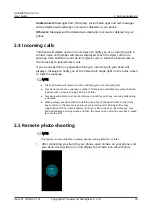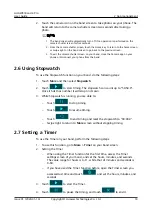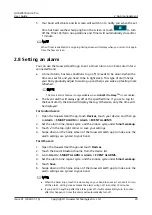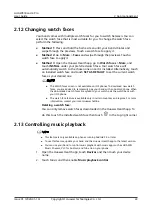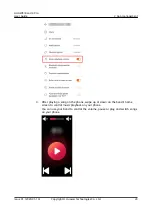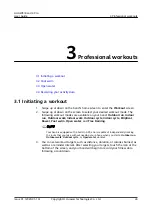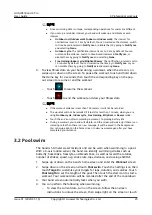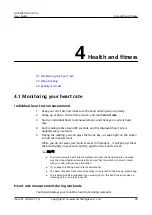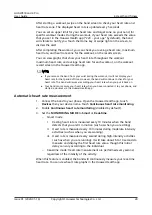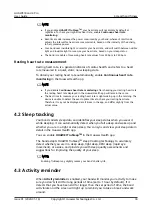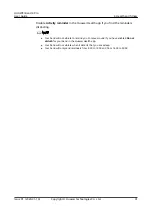the Home key to switch between screens and view the current data about
your duration, distance, calories, and average speed.
–
To pause or end the workout, turn on the screen, follow the onscreen
instructions to unlock the screen, touch and hold the Home key for 2
seconds to pause the workout, then touch the corresponding options on
the screen to continue or end the workout.
5. You can perform the following after swimming:
–
Swipe up or down on your band screen to view your fitness data details,
including the main stroke, distance, duration, average speed, calories,
number of strokes, avg stroke rate, average SWOLF, laps, and pool length.
–
When your band is connected to the Huawei Health app, you can view
detailed swimming data under the Exercise records card in the Huawei
Health app.
● Heart rate monitoring is not available during swimming.
● The length of the pool can be adjusted for Pool Swims, it can be set to 15 to 60 meters
long.
3.3 Open water
The band is water resistant up to 50 meters, and has a built-in GPS, enabling you
to wear it in open water environments.
1. Swipe up or down on the band's home screen to enter the Workout screen.
2. Swipe up or down on the screen and touch Open water. From there, you can
set workout targets for distance, duration, and calories burned, as well as
distance intervals, after which swimming data will display on the screen. After
selecting your targets, touch the icon at the bottom of the screen, and your
band will begin to record your fitness data following a countdown.
3. Your band screen automatically locks when you are swimming.
4. While swimming, you are able to:
–
View workout data: Turn on the band's screen, and swipe up or down on
the screen to unlock your band. Swipe right on the screen or touch Home
key, then swipe on the screen to view your workout data, including the
duration, distance, calories burned, and average pace.
–
Pause the current workout: Turn on the band screen, and swipe up or
down on the screen to unlock your band. Hold down the Home key for to
pause the current workout. You can resume the workout, or pause it
again, on the pop-up screen.
5. After you have finished swimming, you can:
–
Swipe up or down on your band screen to view detailed data for your
recent swim, such as the main stroke, number of strokes, distance,
workout duration, average pace, calories burned, and average SWOLF.
–
When your band is connected to your phone via the Huawei Health app,
you can view the detailed swimming data under Exercise records in the
Huawei Health app.
HUAWEI Band 4 Pro
User Guide
3 Professional workouts
Issue 01 (2020-01-14)
Copyright © Huawei Technologies Co., Ltd.
26