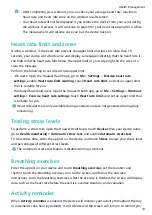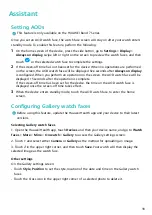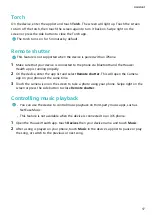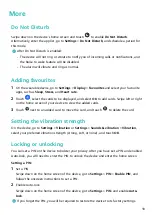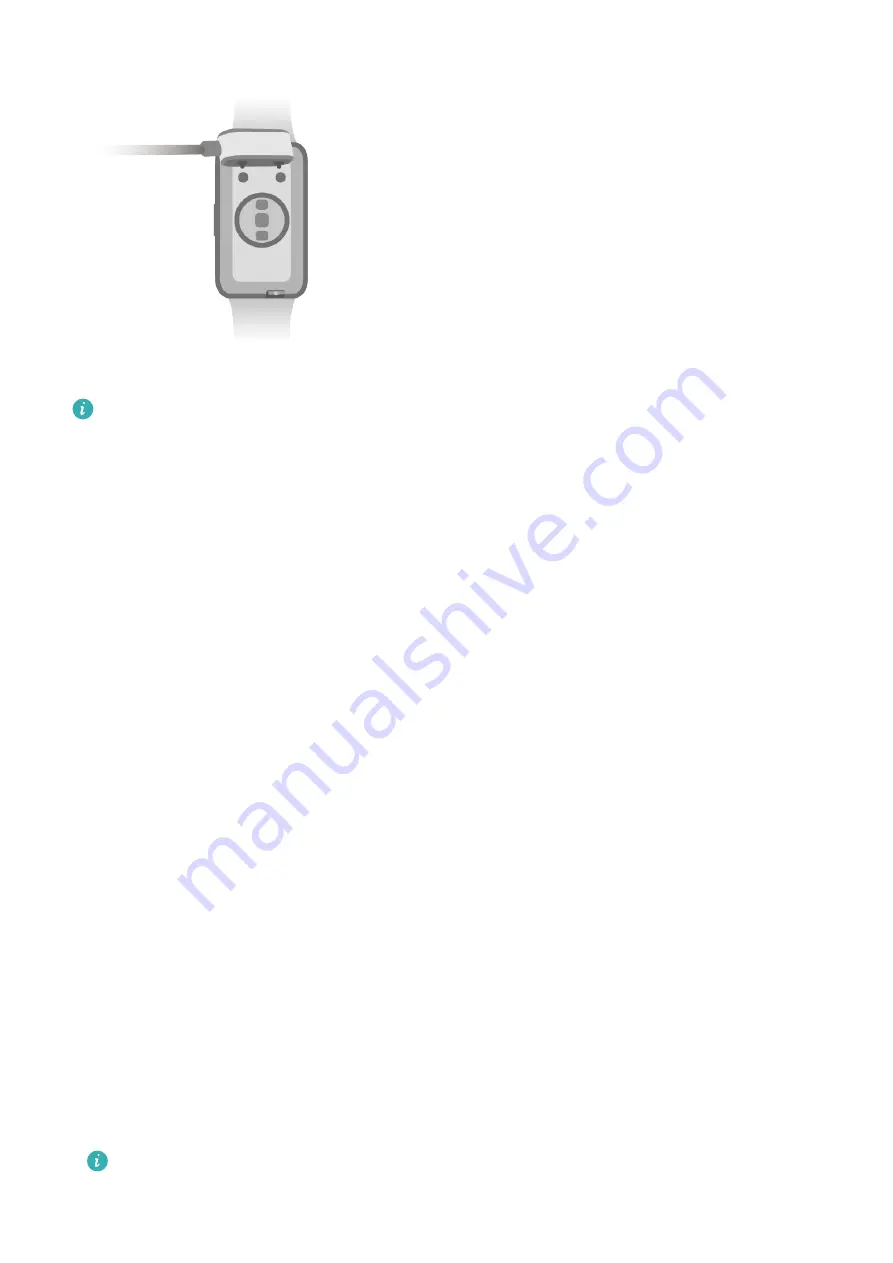
•
The charging cradle is not water-resistant. Make sure that the port, the metal contacts,
and your device are dry during charging.
•
Do not charge or use your device in a hazardous environment, and make sure that
there is nothing flammable or explosive nearby. Before using the charging cradle, make
sure there is no residual liquid or any other foreign objects on the USB port of the
charging cradle. Keep the charging cradle away from liquids and flammable materials.
Do not touch the metal contacts of the charging cradle when it is connected to a
power supply, to avoid potential safety hazards.
•
The charging cradle has a magnet inside. If the magnet repels the charging port, switch
the direction of the charging port. The charging cradle's magnetism tends to attract
metal objects. It is recommended that you check and clean the charging cradle before
use.
•
Do not expose the charging cradle to high temperatures for an extended period of
time, or to sources with strong electromagnetic interference, as this may cause it to
demagnetise or cause other issues.
Viewing the battery level
Swipe down on the device's home screen to check the battery level. Alternatively, open the
Huawei Health app, touch Devices, and check the battery level under the device's name.
Pairing and connecting to wearable devices
Ensure that your phone meets all the following requirements:
•
Download and install the latest version of the Huawei Health app.
•
Bluetooth and location services are enabled on your phone, and the Huawei Health app is
authorised to access your phone's location.
When you power on your device for the first time or pair it after a factory reset, you
will be prompted to select a language before pairing.
Getting Started
3