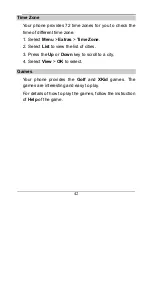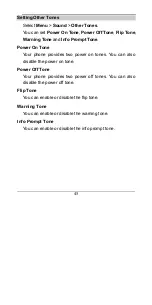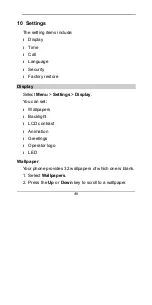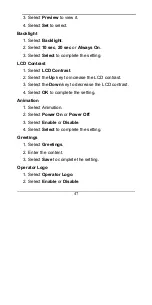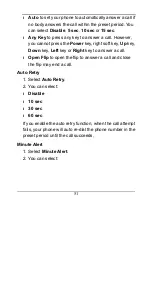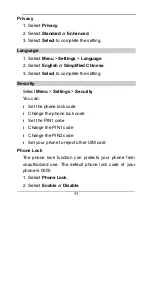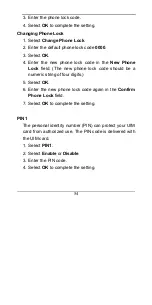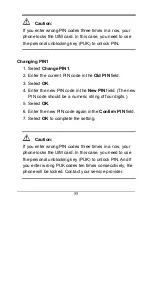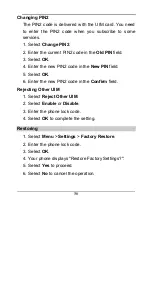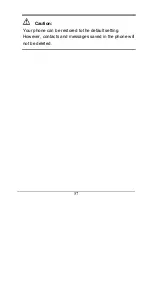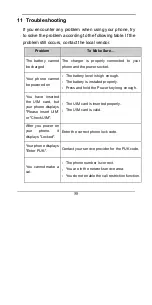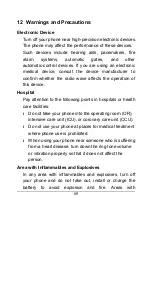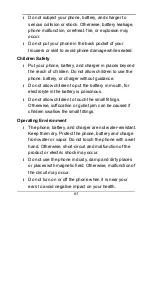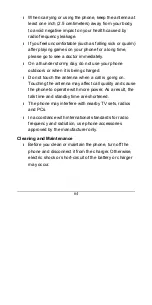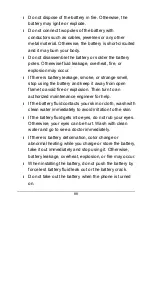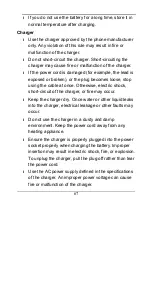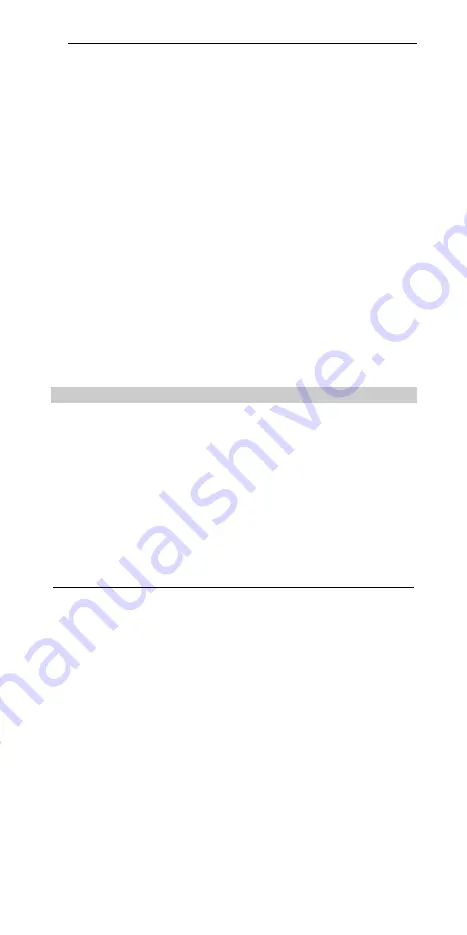
56
Changing PIN2
The PIN2 code is delivered with the UIM card. You need
to enter the PIN2 code when you subscribe to some
services.
1. Select
Change PIN2
.
2. Enter the current PIN2 code in the
Old PIN
field.
3. Select
OK
.
4. Enter the new PIN2 code in the
New
PIN
field.
5. Select
OK
.
6. Enter the new PIN2 code in the
Confirm
field.
Rejecting Other UIM
1. Select
Reject Other UIM
.
2. Select
Enable
or
Disable
.
3. Enter the phone lock code.
4. Select
OK
to complete the setting.
Restoring
1. Select
Menu
>
Settings
>
Factory
Restore
.
2. Enter the phone lock code.
3. Select
OK
.
4. Your phone displays "Restore Factory Settings?".
5. Select
Yes
to proceed.
6. Select
No
to cancel the operation.
Summary of Contents for C3300
Page 2: ......
Page 4: ......
Page 13: ...3 Your Phone Antenna Indicator Speaker ...
Page 19: ...9 2 Install the battery into the battery compartment 3 Slide the back cover back ...