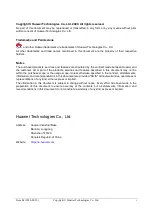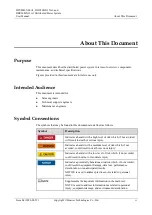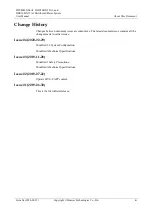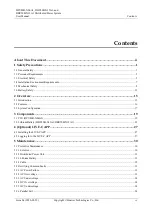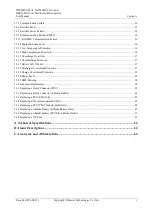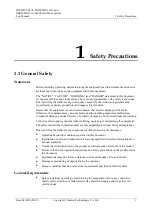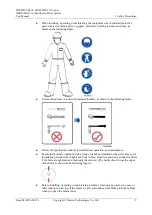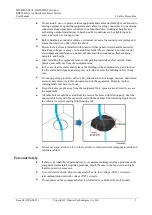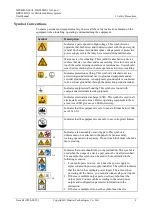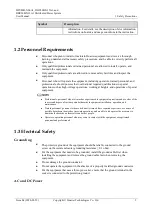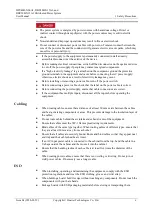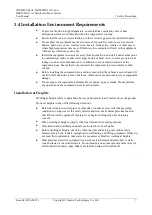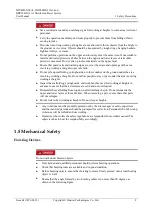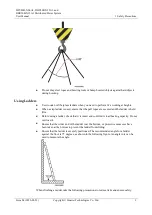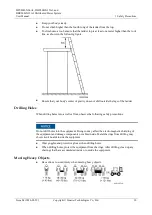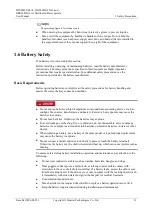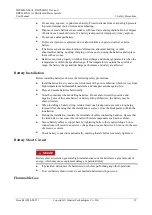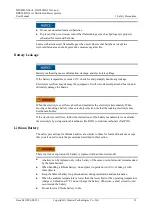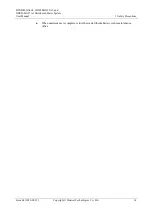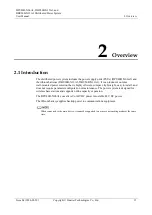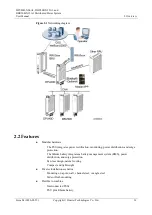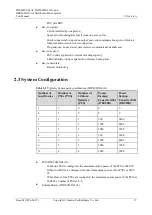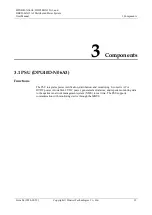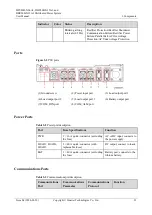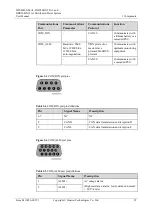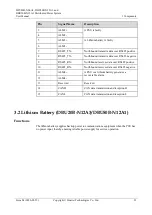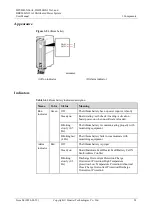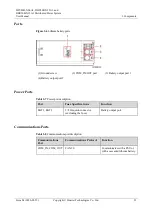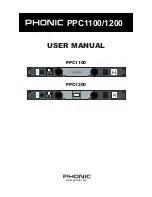DPU40D-N06A3, DBU20B-N12A3, and
DBU50B-N12A1 Distributed Power System
User Manual
1 Safety Precautions
Issue 04 (2020-02-29)
Copyright © Huawei Technologies Co., Ltd.
10
Keep your body steady.
Do not climb higher than the fourth rung of the ladder from the top.
To climb onto a roof, ensure that the ladder top is at least one meter higher than the roof
line, as shown in the following figure.
Ensure that your body's center of gravity does not shift outside the legs of the ladder.
Drilling Holes
When drilling holes into a wall or floor, observe the following safety precautions:
Do not drill holes into the equipment. Doing so may affect the electromagnetic shielding of
the equipment and damage components or cables inside. Metal shavings from drilling may
short-circuit boards inside the equipment.
Wear goggles and protective gloves when drilling holes.
When drilling holes, protect the equipment from shavings. After drilling, clean up any
shavings that have accumulated inside or outside the equipment.
Moving Heavy Objects
Be cautious to avoid injury when moving heavy objects.