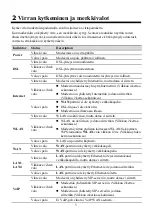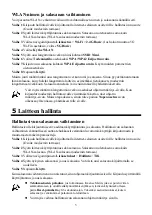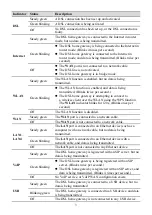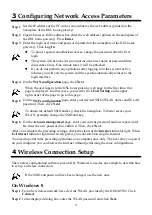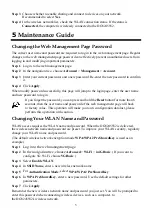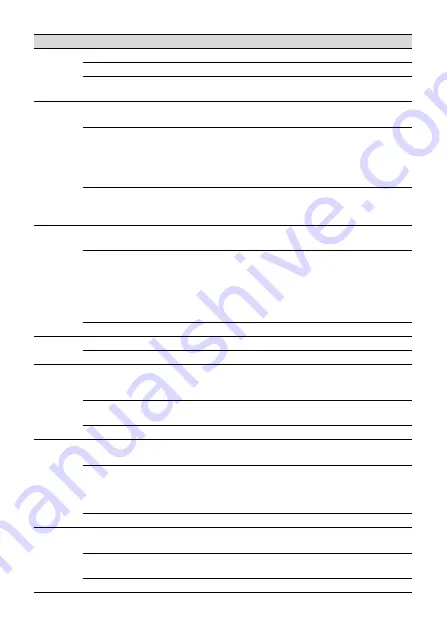
3
Indicator Status
Description
DSL
Steady green
A DSL connection has been set up and activated.
Green blinking
A DSL connection is being activated.
Off
No DSL connection has been set up, or the DSL connection is
faulty.
Internet
Steady green
The DSL home gateway is connected to the Internet in router
mode, but no data is being transmitted.
Green blinking
The DSL home gateway is being connected to the Internet in
router mode. (Blinks 4 times per second.)
The DSL home gateway is connected to the Internet in
router mode, and data is being transmitted. (Blinks twice per
second.)
Off
The
WAN
port is not connected to a network cable.
The DSL line is not activated.
The DSL home gateway is in bridge mode.
WLAN
Steady green
The WLAN function is enabled, but no data is being
transmitted.
Green blinking
The WLAN function is enabled, and data is being
transmitted. (Blinks twice per second.)
The DSL home gateway is attempting to connect to
a wireless client over the WLAN using the WPS function.
The
WLAN
indicator blinks for 120s. (Blinks once per
second.)
Off
The WLAN function is disabled.
WAN
Steady green
The
WAN
port is connected to a network cable.
Off
The
WAN
port is not connected to a network cable.
LAN1
–
LAN4
Steady green
The
LAN
port is connected to an Ethernet device (such as a
computer) with a network cable, but no data is being
transmitted.
Green blinking
The
LAN
port is connected to an Ethernet device with a
network cable, and data is being transmitted.
Off
The
LAN
port is not connected to any Ethernet device.
VoIP
Steady green
The DSL home gateway is registered with an SIP server, but no
data is being transmitted.
Green blinking
The DSL home gateway is being registered with an SIP
server. (Blinks twice per second.)
The DSL home gateway is registered with an SIP server, and
data is being transmitted. (Blinks 4 times per second.)
Off
No VoIP service, or VoIP WAN configuration exists.
USB
Steady green
The DSL home gateway is connected to a USB device, but no
data is being transmitted.
Blinking green
The DSL home gateway is connected to a USB device, and data
is being transmitted.
Off
The DSL home gateway is not connected to any USB device.