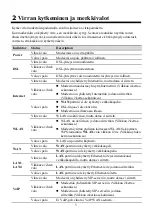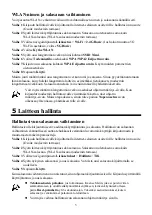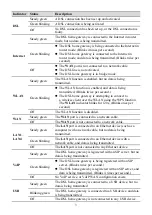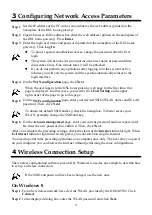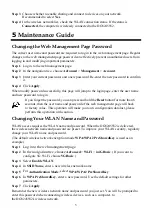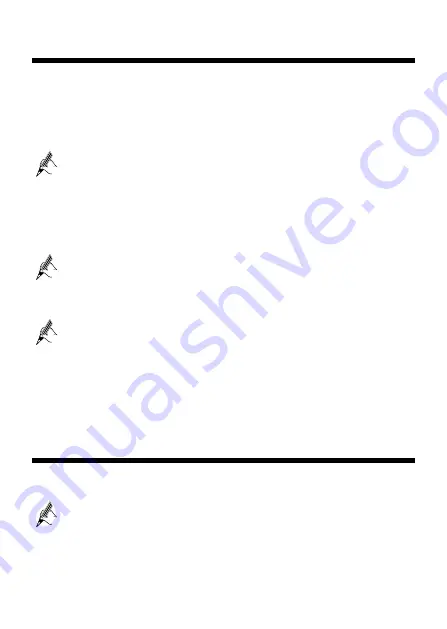
4
3
Configuring Network Access Parameters
Step 1
Set the IP address of the PC in the same subnet as the web address (printed on the
nameplate of the DSL home gateway).
Step 2
Open a browser. In the address bar, enter the web address (printed on the nameplate of
the DSL home gateway). Press
Enter
.
Step 3
Enter the login user name and password (printed on the nameplate of the DSL home
gateway). Click
Log In
.
To protect against unauthorized access, change the password after the first
login.
The system will be locked if you input incorrect user name or password three
consecutive times. One minute later, it will be unlocked.
If you do not perform any operations after logging in to the system for five
minutes you will exit the system and the system automatically returns to the
login interface.
Step 4
On the
WAN configuration
page, click
Next
.
When the user logs in to the DSL home gateway web page for the first time, this
page is displayed. In other cases, you need to click
Fast Setting
on the upper
right corner of the page to go to this page.
Step 5
On the
Wi-Fi configuration
page, enter your desired SSID (WLAN name) and WLAN
password. Then, click
Next
.
To obtain the default SSID and key, check the nameplate. To better secure your
WLAN, promptly change the SSID and key.
Step 6
On the
Account management
page, enter your current password and a new password.
Re-enter the new password to confirm it. Then, click
Next
.
After you complete the preceding settings, check the status of the
Internet
indicator light. When
the
Internet
indicator light turns steady green, you can start browsing the Internet.
You need to perform the preceding operations on a computer once only. The next time you power
on your computer, you can browse the Internet without performing the same configurations.
4
Wireless Connection Setup
The wireless configuration software provided by Windows is used as an example to describe how
to set up a wireless connection.
If the SSID and password have been changed, use the new ones.
On Windows 8
Step 1
From the wireless network list, select the WLAN provided by the DG8245W2. Click
Connect
.
Step 2
In the displayed dialog box, enter the WLAN password and click
Next
.