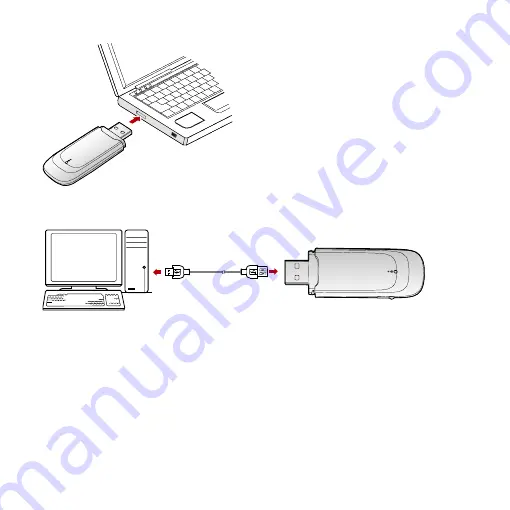
You can connect the E1612 to a laptop or desktop computer using the USB cable
for better signals.
2.
The OS automatically detects and recognises new hardware and starts the
installation wizard.
3.
Follow the prompts of the installation wizard.
4.
After the program is installed, a shortcut icon for the E1612 management
program is displayed on the desktop.
Starting the Management Program
After the E1612 is installed, the management program is launched automatically.
Then every time the E1612 is connected to the PC, the management program is
7



































