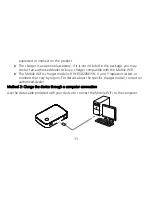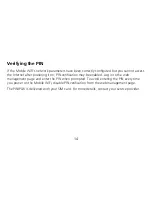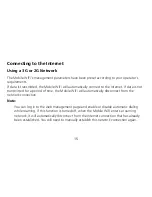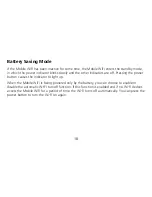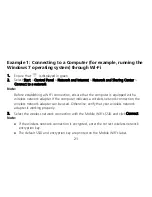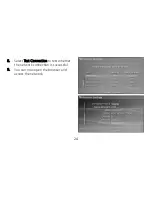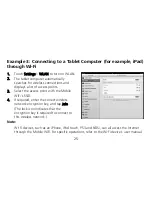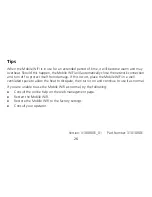15
Connecting to the Internet
Using a 3G or 2G Network
The Mobile WiFi's management parameters have been preset according to your operator's
requirements.
If data is transmitted, the Mobile WiFi will automatically connect to the Internet. If data is not
transmitted for a period of time, the Mobile WiFi will automatically disconnect from the
network connection.
Note:
You can log in to the web management page and enable or disable automatic dialing
while roaming. If this function is turned off, when the Mobile WiFi enters a roaming
network, it will automatically disconnect from the Internet connection that has already
been established. You will need to manually establish this network connection again.
Summary of Contents for E5730
Page 28: ......