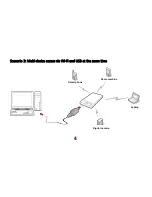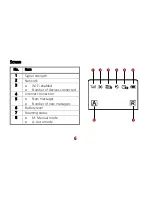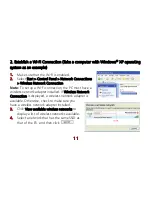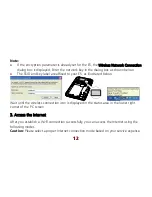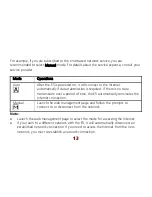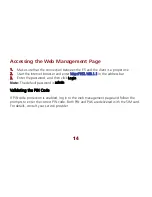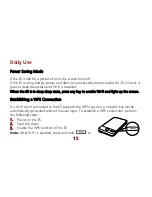1
Thank you for choosing the HUAWEI E583C Wireless
Modem (E5).
Supported functions and actual appearance depend on the specific models you
purchased. The following illustrations are provided for your reference only. For details
about the model you selected, consult your service provider.
This guide briefly describes the functions of the E5. For details about how to set
management parameters, see Help on the web management page.
If the E5 is placed in an environment with poor ventilation, it may overheat after
extended use. When the E5 overheats, it will switch off and disconnect from the
network automatically to protect itself. If this happens, place the E5 in a
well-ventilated location, then restart the E5.