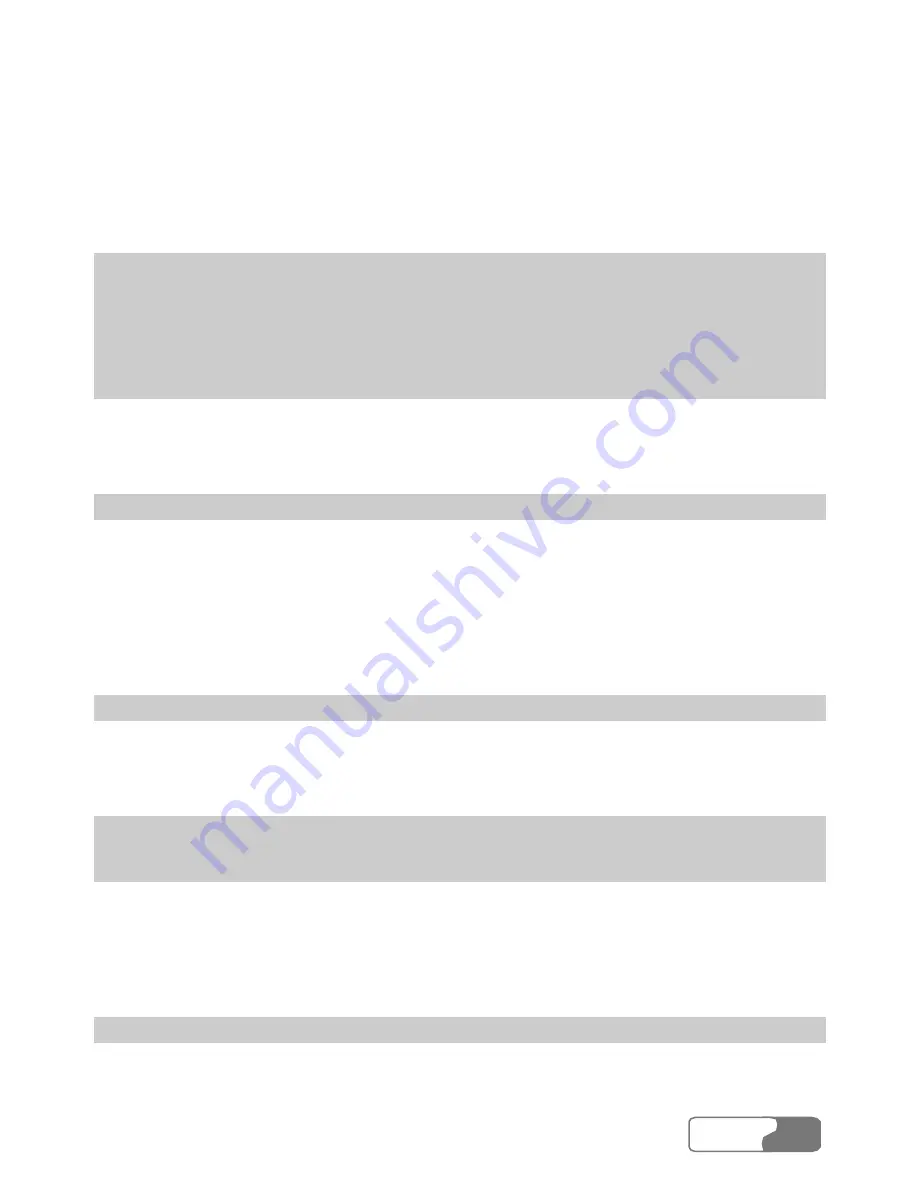
HUAWEI
i
Contents
1 Overview ............................................................................................................1
2 What’s in Your Packing Box...............................................................................3
3 Getting to Know Your E600 ...............................................................................5
4 Getting Started....................................................................................................7
Computer Configuration Requirements........................................................7
Preparing the E600.......................................................................................7
5 Installation Guide ...............................................................................................9
Installing the E600 Manager ........................................................................9
Installing the E600 Hardware Driver .........................................................10
Removing the E600....................................................................................10
Uninstalling the E600 Manager..................................................................11
6 Descriptions of the E600 Manager GUI ...........................................................13
Accessing the E600 Manager GUI .............................................................13
Introduction to the Main Screen.................................................................14
7 Menu ................................................................................................................17
8 Internet Service ................................................................................................19
Network Connection Settings.....................................................................19
Accessing the Internet ................................................................................20
Volume Statistic..........................................................................................21
9 Call Service ......................................................................................................23
Make Calls .................................................................................................23
Summary of Contents for E600
Page 1: ......






































