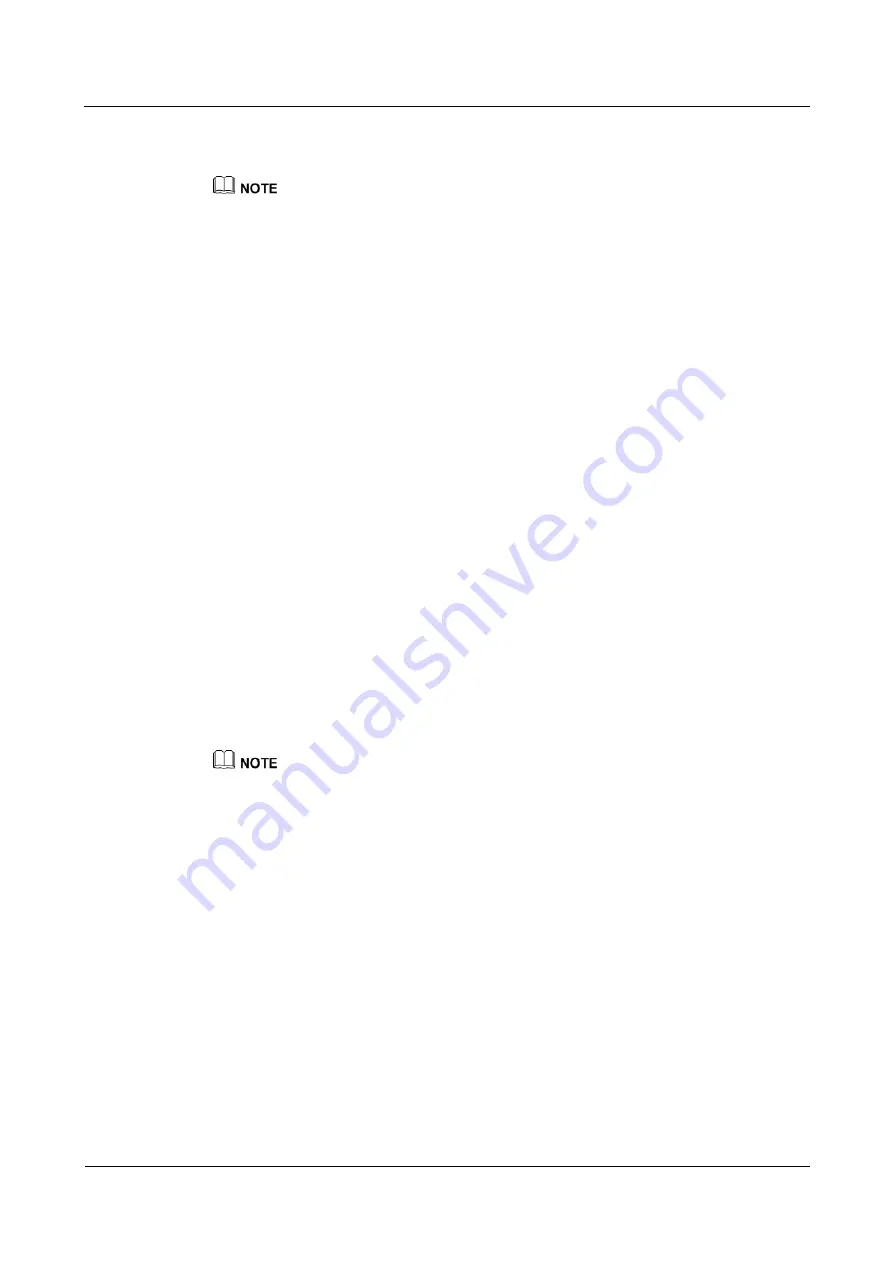
eA260 Series CPE
User Guide
1 Overview
Issue 01 (2015-05-30)
Huawei Proprietary and Confidential
Copyright © Huawei Technologies Co., Ltd.
7
By default, the function to remotely log in to the CPE web UI over HTTPS is disabled. The
remote web UI functions the same as the local web UI.
The maximum number of WebUI login attempts is five. After five login failures, the WebUI login
page is locked and will be unlocked after five minutes.
When the WebUI login password is forgotten, press the reset button and hold it for more than 2
seconds to restore the CPE to its factory settings; contact the device agent or maintenance center to
restore factory defaults; refer to the AT command manual to restore factory defaults by yourself; or
contact the device operator to reset the password through TR-069.
The WebUI supports remote (LTE wireless link) and local (Ethernet interface or Wi-Fi link) login.
Please configure ACL rights based on scenarios to control remote and local WebUI login. Opening
unnecessary login interfaces may increase network attack risks or lead to unauthorized login. You
can use the ACL service to enable or disable remote or local WebUI login. For details, see the
section "Service Control List" in the online help of the device WebUI.
If you do not perform any operation within 5 minutes after logging in to the WebUI, the system
automatically logs you out.
1.5.2 USB Port
In normal cases, the USB port works in slave mode. In slave mode, the USB port will be
mapped to a computer UI after the Huawei-provided chip driver is installed on the computer.
This UI is locked by default. You can run other AT commands and write data to the SoftSim
card only after running the unlock command. After the serial port mapped by the USB is
connected successfully, run the unlock command.
The commands for unlocking the computer UI port and changing the unlock password are as
follows
at^PCPORT=”pwd”,1: Enable the computer UI. pwd indicates the unlock password.
at^PCPORT=”pwd”,0: Disable the computer UI. pwd indicates the unlock password.
at^PORTPWD=”oldPwd”,”newPwd”, “newPwdConf”: Change the unlock password of
the computer UI. Here, oldPwd indicates the current password, and newPwd the new
password, and newPwdConf the confirm password. newPwd must be the same as
newPwdConf; otherwise, the password cannot be changed.
The default unlock password is Zwylcs$0.
To improve security, change the default USB unlock password at your first login and regularly change
the password.
A password must meet the following rules:
A password consists of at least eight characters.
A password contains at least three types of characters of the following:
−
Lowercase letter
−
Uppercase letter
−
Digit
−
Special characters, including the space character and the following:
`~!@#$%^&*()-_=+|[{}];:,<.>?
The password cannot be the user name or the reverse order of the user name.
A password cannot contain more than two consecutive characters that are the same (for example, 111
is not allowed.)
When the PC UI is unlocked, you can run commands to unlock other USB ports or AT
commands to map the ports in the following table.










































