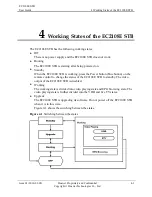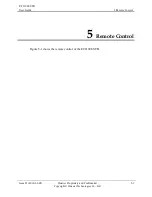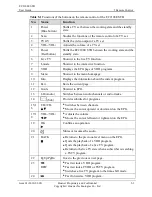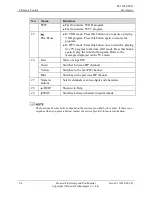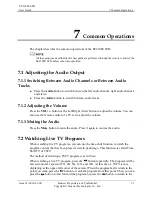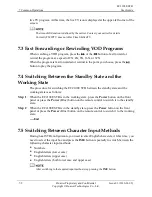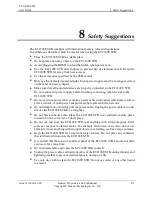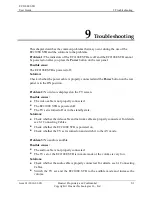6 How to Use the EC2108E STB for the First Time
EC2108E STB
User Guide
6-2
Huawei Proprietary and Confidential
Copyright © Huawei Technologies Co., Ltd.
Issue 01 (2010-01-05)
Step 1
Connect the audio output ports (the Audio L and Audio R ports) of the EC2108E STB to
the corresponding audio input ports of a TV set. If use HDMI cable for video output, this
step can be ignored.
Step 2
Use one of the following methods to connect a video cable:
Use an HDMI cable to connect the HDMI port of the EC2108E STB to the HDMI
input port of the TV set. If the TV set can decode the audio from the HDMI, you do
not need to connect the audio cable from the STB to the TV set in step 1.
Use a Y, Pb, and Pr cable to connect the Y, Pb, and Pr ports of the EC2108E STB to
the Y, Pb, and Pr input ports of the TV set.
Use a RCA cable to connect the CVBS port of the EC2108E STB to the CVBS input
port of the TV set.
Use an S-Video cable to connect the S-Video port of the EC2108E STB to the
S-Video input port of the TV set.
Step 3
Connect the RJ45 port of the EC2108E STB with CAT5 or CAT 6 UTP cable to the RJ45
port of either these equipments:
Residential Gateway
OLT
VDSL2 Modem
Layer 3 Switch
Step 4
Insert the power plug of the EC2108E STB into the power socket.
HDMI cable increases the quality of video especially HD.
----End
6.2 Starting the EC2108E STB
The procedure for starting the EC2108E STB is as follows:
Step 1
Make sure that the network has been correctly connected and is properly working.
Step 2
Turn on the TV set and change the TV signal input mode to a correct mode such as
HDMI, component, AV, or S-Video.
Step 3
Turn on the power switch on the rear panel of the EC2108E STB.
The method of selecting the AV mode is different varies according to TV set vendor and
model. For details, see the corresponding instructions in the user guide of the TV set.
----End