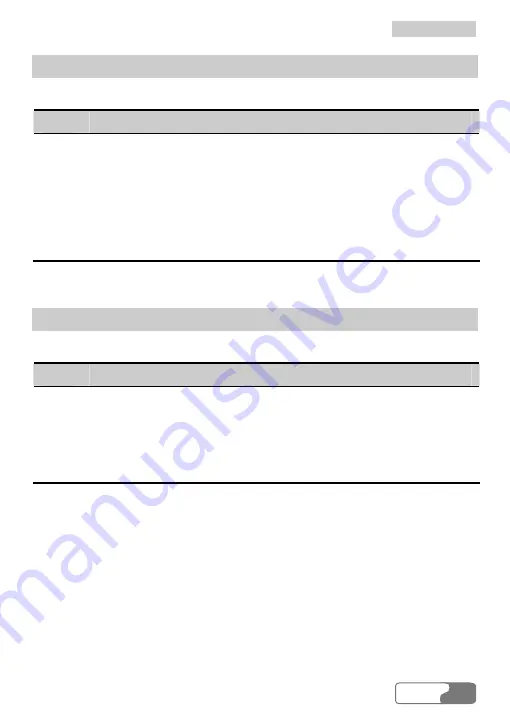
1
1
2
2
C
C
a
a
l
l
l
l
L
L
o
o
g
g
s
s
HUAWEI
53
Sending Messages
You can send messages to the numbers in the Dialed calls items.
Step
Operation and description
1
Select one or more items.
2
Click
Send
, and the EC301/321/351 automatically retrieves the
numbers in the items you select, and the Write SMS screen is
displayed.
3
The numbers retrieved automatically are displayed in the blank
column behind the "Contacts". Input the content for the message and
click
Send
.
Making Calls
You can dial out a number in a Dialed calls item.
Step
Operation and description
1
Select an item.
2 Click
Call
.
3
The Call service screen is displayed, and the number you have
selected appears automatically on the screen, and at the same time, the
number will be dialed out automatically.
Summary of Contents for EC301
Page 1: ......
















































