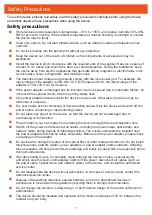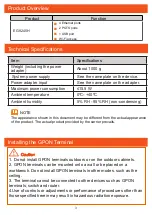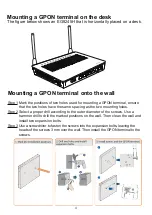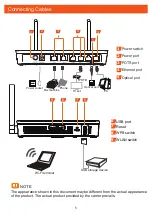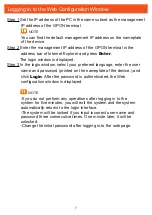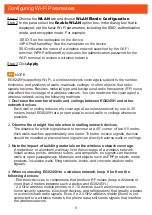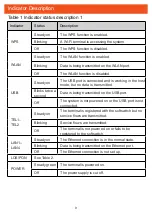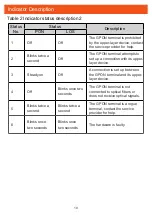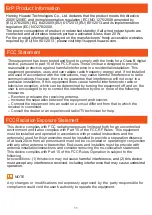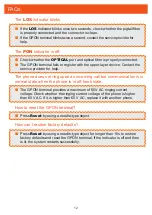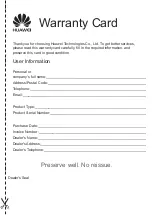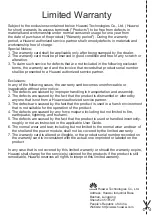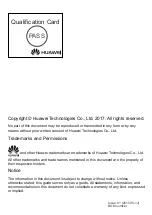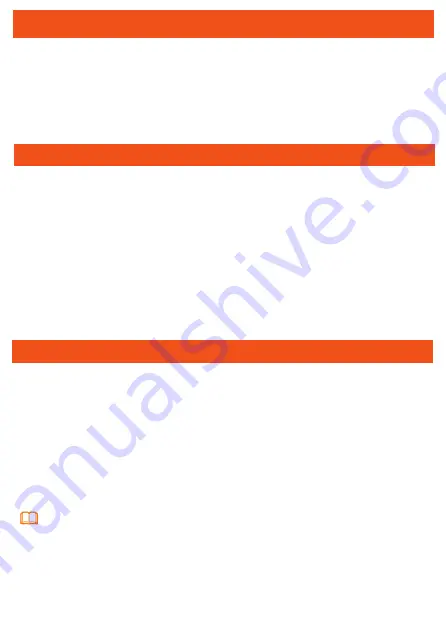
ErP Product Information
Hereby, Huawei Technologies Co., Ltd. declares that the product meets the directive
2009/125/EC and its implementation regulation (EC) NO 1275/2008 amended by
(EC) 278/2009,(EC) 642/2009,(EU) 617/2013,(EU) 801/2013,and its implementation
regulation (EC) NO 278/2009.
The power consumption of product in networked standby if all wired network ports are
connected and all wireless network ports are activated is less than 20 W.
For the product information displayed on the manufacturers’ freely accessible websites
required by (EU) No 801/2013 , please visit http://support.huawei.com.
FCC Statement
This equipment has been tested and found to comply with the limits for a Class B digital
device, pursuant to part 15 of the FCC Rules. These limits are designed to provide
reasonable protection against harmful interference in a residential installation. This
equipment generates, uses and can radiate radio frequency energy and, if not installed
and used in accordance with the instructions, may cause harmful interference to radio
communications. However, there is no guarantee that interference will not occur in a
particular installation. If this equipment does cause harmful interference to radio or
television reception, which can be determined by turning the equipment off and on, the
user is encouraged to try to correct the interference by one or more of the following
measures:
-- Reorient or relocate the receiving antenna.
-- Increase the separation between the equipment and receiver.
-- Connect the equipment into an outlet on a circuit different from that to which the
receiver is connected.
-- Consult the dealer or an experienced radio/TV technician for help.
FCC Radiation Exposure Statement
This device complies with FCC radiation exposure limits set forth for an uncontrolled
environment and it also complies with Part 15 of the FCC RF Rules. This equipment
must be installed and operated in accordance with provided instructions and the
antenna(s) used for this transmitter must be installed to provide a separation distance
of at least 20cm from all persons and must not be co-located or operating in conjunction
with any other antenna or transmitter. End-users and installers must be provide with
antenna installationinstructions and consider removing the no-collocation statement.
This device complies with Part 15 of the FCC Rules. Operation is subject to the
following
two conditions: (1) this device may not cause
harmful interference, and (2) this device
must accept any interference received, including interference that may cause undesired
operation.
NOTE
Any changes or modifications not expressly approved by the party responsible for
compliance could void the user's authority to operate the equipment.
11