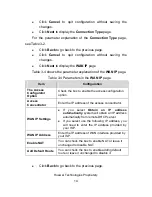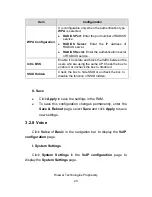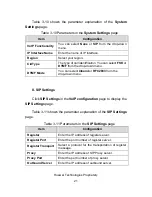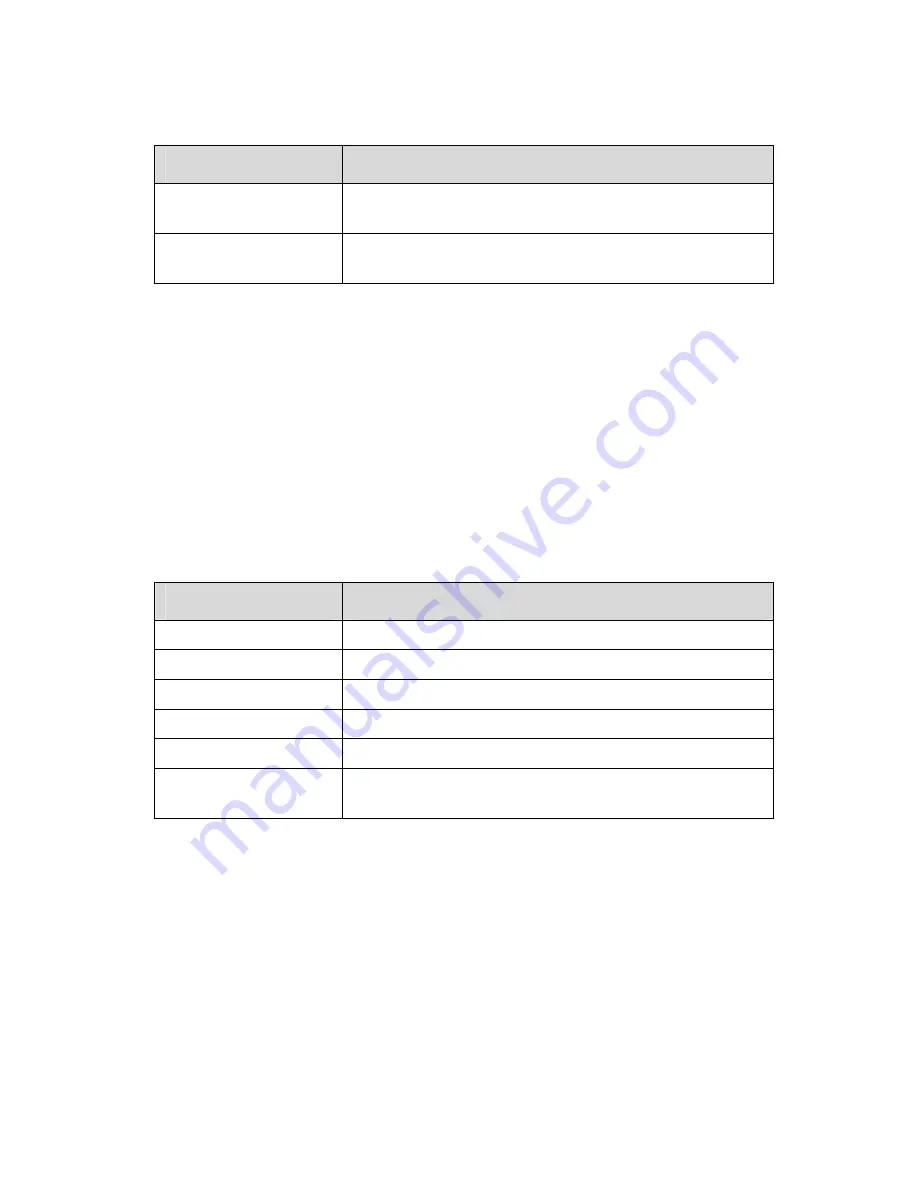
Huawei Technologies Proprietary
24
Table 3-14 Parameters in the
Quality of Service Settings
page
Item
Configuration
DiffServ TOS
(
SIP
)
Select a value from the drop-down menu for
DiffServ TOS (SIP).
DiffServ DSCP
(
RTP
)
Select a value from the drop-down menu for
DiffServ DSCP (RTP).
V. Endpoints
Click
Endpoints
in the
VoIP configuration
page to display the
Endpoints
page.
Table 3-15 shows the parameter explanation of the
Endpoints
page.
Table 3-15 Parameters in the
Endpoints
page
Item
Configuration
Name
Enter the name of endpoint.
Login Name
Enter the login name of user.
Password
Enter the password.
Display Name
Enter the name that will be displayed.
Available Codecs
Enter the available codecs.
Enabled
Select
True
or
False
to enable or disable the
endpoint.
VI. Telephone Configuration
Click
Telephone Config
in the
VoIP configuration
page to
display the
Telephone Config
page.