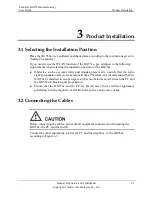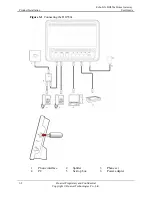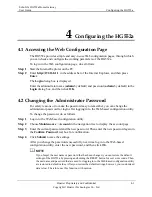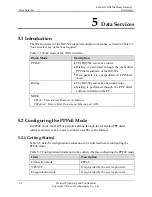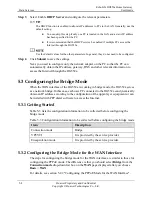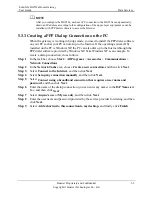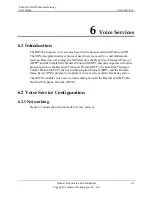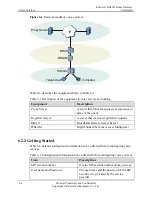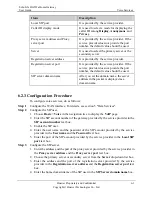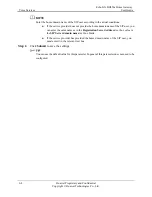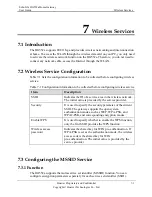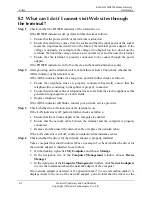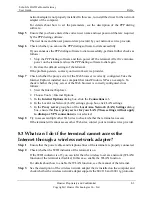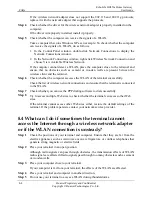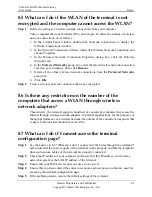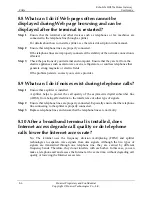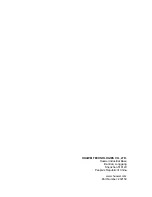FAQs
EchoLife HG552a Home Gateway
User Guide
8-2
Huawei Proprietary and Confidential
Copyright © Huawei Technologies Co., Ltd.
8.2 W
through
the te
Step 1
Ch
If t
2.
at electricity comes from the socket and that the input power of the socket
er. If the
t use the
.
connected to the socket through the power
Step 2
Aft
ck whether the
rform further checks as follows:
at the
rom the electric appliances that
Step 3
Ch
he LAN indicator of the terminal is on.
uter is properly
r replace the network cable.
nter.
Step 4
k
to the icon of the network adapter, you can infer that the driver for the
hat can I do if I cannot visit Web sites
rminal?
eck whether the POWER indicator of the terminal is on.
he POWER indicator is off, perform further checks as follows:
1.
Ensure that the power switch of the terminal is turned on.
Ensure th
meets the requirements described on the label of the terminal power adapt
voltage is unsteady, for example, if the voltage is too high or too low, do no
terminal. Wait until the voltage restores to its normal level, and then use the terminal
3.
Ensure that the terminal is properly
adapter.
If the POWER indicator is still off, contact an authorized maintenance center.
er powering on the terminal, wait for about three minutes. Then che
ADSL indicator of the terminal is on.
he ADSL
indicator blinks for a long time, pe
If t
1.
Ensure that telephone lines are properly connected. Especially ensure th
telephone line connecting to the splitter is properly connected.
2.
Ensure that terminal cables or telephone lines are far f
generate strong magnetic or electric fields.
3.
Replace telephone lines.
If the ADSL indicator still blinks, contact your network service provider.
eck whether t
If the LAN indicator is off, perform further checks as follows:
1.
Ensure that the network adapter of the computer is enabled.
2.
Ensure that the network cable between the terminal and the comp
connected.
3.
Remove and then insert the network cable o
If the LAN indicator is still off, contact an authorized maintenance ce
Check whether the driver for the network adapter is properly installed.
e a compute
Ta
r that runs Windows XP as an example. To check whether the driver for
the network adapter is installed, do as follows:
1.
On the desktop, right-click
My Computer
and choose
Manage
.
2.
In the navigation tree of the
Computer Management
window, choose
Device
Manager
.
3.
In the right pane of the
Computer Management
window, click
Network adapters
to view the information about the network adapter of the computer.
If no network adapter is detected or if a question mark (?) or an exclamation mark (!) is
displayed next