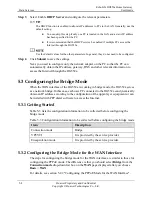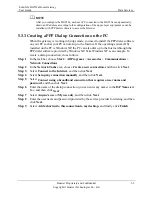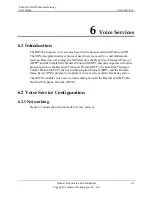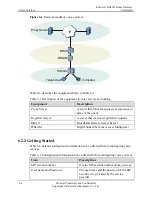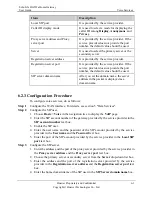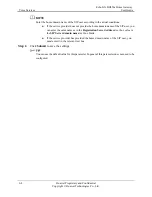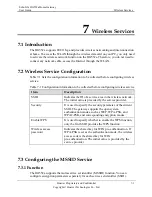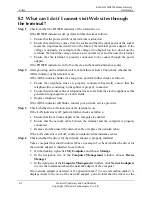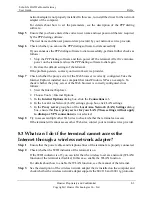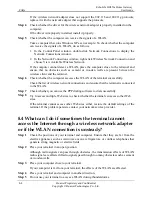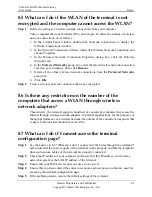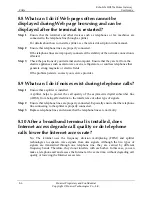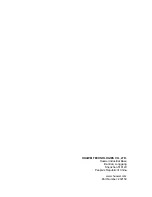FAQs
EchoLife HG552a Home Gateway
User Guide
8-6
Huawei Proprietary and Confidential
Copyright © Huawei Technologies Co., Ltd.
8.8 What can I do if Web pages often cannot be
displayed during Web page browsing and can be
displayed after the terminal is restarted?
Step 1
Ensure that the terminal and other devices such as telephones or fax machines are
connected to the telephone line through a splitter.
For details about how to install a splitter, see the related description in the manual.
Step 2
Ensure that telephone lines are properly connected.
If the telephone lines are improperly connected, the stability of the network connection is
affected.
Step 3
Check the positions of your terminal and computer. Ensure that they are far from the
electric appliances such as microwave ovens, refrigerators, or cordless telephones that
generate strong magnetic or electric fields.
If the problem persists, contact your service provider.
8.9 What can I do if noises exist during telephone calls?
Step 1
Ensure that a splitter is installed.
A splitter helps to protect the call quality of the asymmetric digital subscriber line
(ADSL) from being affected due to the interference of other type of signals.
Step 2
Ensure that telephone lines are properly connected. Especially ensure that the telephone
line connecting to the splitter is properly connected.
Step 3
Replace telephone lines and ensure that the telephone lines are not faulty.
8.10 After a broadband terminal is installed, does
Internet access degrade call quality or do telephone
calls lower the Internet access rate?
No. The terminal uses the frequency division multiplexing (FDM) and splitter
technologies to separate voice signals from data signals. Although the two types of
signals are transmitted through one telephone line, they are carried by different
frequency bands. Therefore, they do not interfere with each other. In this case, you can
make a telephone call and access the Internet at the same time, without degrading call
quality or lowering the Internet access rate.