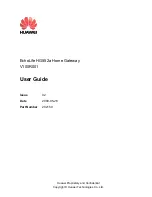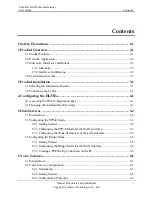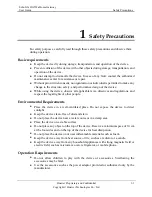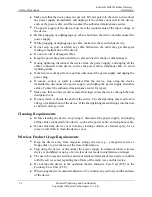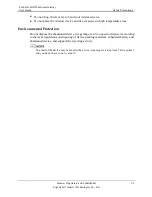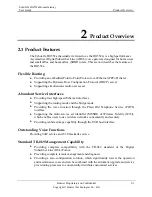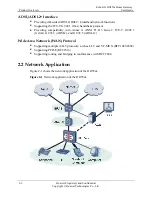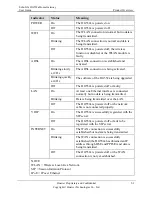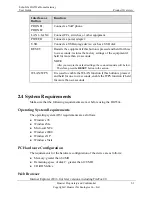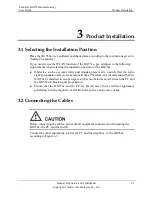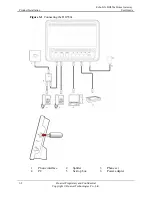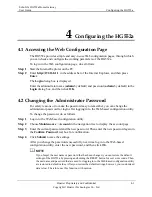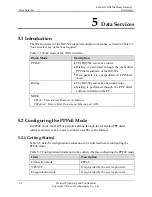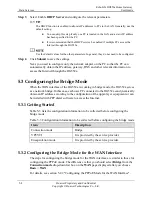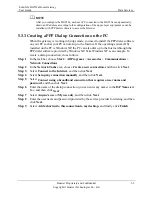EchoLife HG552a Home Gateway
User Guide
Safety Precautions
Huawei Proprietary and Confidential
Copyright © Huawei Technologies Co., Ltd.
1-1
1
Safety Precautions
For safety purposes, carefully read through these safety precautions and observe them
Basic re
z
While using the device, observe all applicable laws, directives and regulations, and
ther people.
Enviro
Do not expose the device to direct
e of 10 cm
z
r
microwave oven, refrigerator, or mobile phone.
Operat
during operation.
quirements
z
Keep the device dry during storage, transportation, and operation of the device.
z
Prevent collision of the device with other objects during storage, transportation, and
operation of the device.
z
Do not attempt to dismantle the device. In case of any fault, contact the authorized
maintenance center for assistance or repair.
z
Without prior written consent, no organization or individual is permitted to make any
change to the structure, safety, and performance design of the device.
respect the legal rights of o
nmental Requirements
z
Place the device in a well-ventilated place.
sunlight.
d stain.
z
Keep the device clean, free of dust an
z
Do not place the device near a water source or in a damp area.
z
Place the device on a stable surface.
z
Do not place any object on the top of the device. Reserve a minimum spac
at the four sides and on the top of the device for heat dissipation.
z
Do not place the device on or near inflammable materials such as foam.
z
Keep the device away from heat source or fire, such as a radiator or a candle.
Keep the device away from any household appliances with strong magnetic field o
electric field, such as
ion Requirements
z
Do not allow children to play with the device or accessories. Swallowing the
accessories may be fatal.
z
Use the accessories such as the power adaptor provided or authorized only by the
manufacturer.