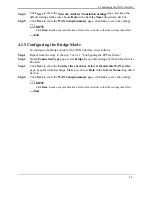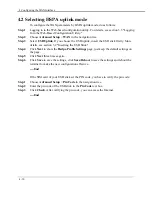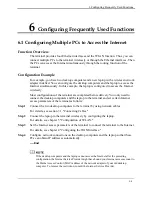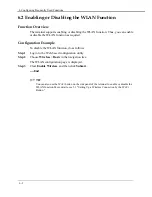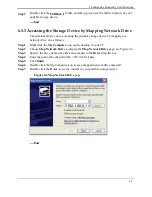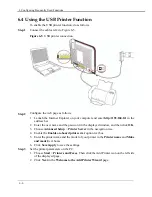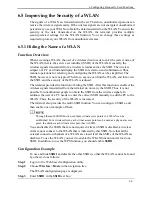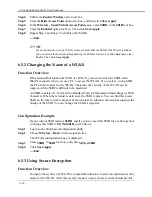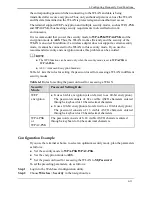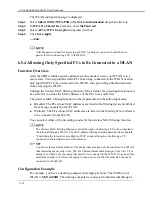4 Configuring the WAN Interface
4-9
Step 4
Click
Next
to show the
Network Address Translation Settings
page, just keep the
default settings. Make sure choose
Data
in the
Service Name
drop-down list box.
Step 5
Click
Next
to show the
WAN Setup-Summary
page, click
Save
to save the settings.
Click
Back
to make any modifications. Reboot the terminal so that the settings take effect.
----End
4.1.5 Configuring the Bridge Mode
To configure the Bridge mode for the WAN interface, do as follows:
Step 1
Repeat from the step1 to the step 7 of 4.1.1 "Configuring the PPPoA Mode."
Step 2
On the
Connection Type
page, select
bridge
. Keep other settings by the Internet Service
Provider.
Step 3
Click
Next
to show the
Unselect the check box below to disable this WAN service
page, keep the default settings. Make sure choose
Data
in the
Service Name
drop-down
list box.
Step 4
Click
Next
to show the
WAN Setup-Summary
page, click
Save
to save the settings.
Click
Back
to make any modifications. Reboot the terminal so that the settings take effect.
----End