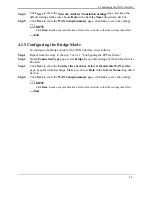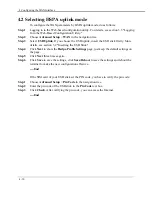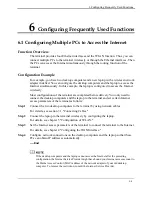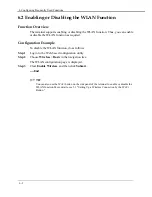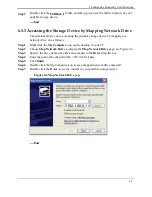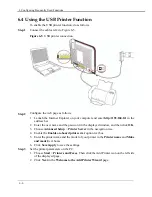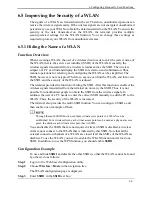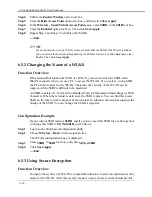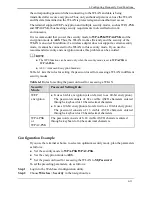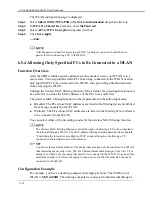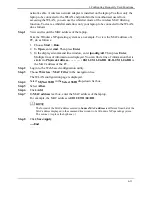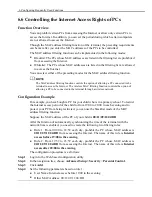5 Configuration of WLAN
5-2
s
tion between your PC and the
on takes Windows XP as an example and describes how to set up a wireless
between your PC and the terminal manually, do as
follo
Step 1
Reco
If your PC runs on Windows XP, you can use the wireless zero configuration that i
provided by Windows XP to set up a wireless connec
terminal.
This secti
connection between your PC and the terminal manually.
To set up a wireless connection
ws:
rd the WLAN name and the WLAN access password.
The WLAN name (
SSID
) and WLAN access password of the terminal are preset before
delivery. You can find them from the label on the rear panel of the terminal.
ble the wireless configuration service provid
Step 2
Ena
ed by Windows XP.
1.
2.
Applications
>
Services
.
3.
Properties
from the
4.
reless Zero Configuration Properties (Local Computer)
dialog box,
5.
Step 3
Con
1.
ommunications
>
Network
2.
ork Connections
window, right-click
Wireless Network Connection
,
3.
ection Properties
dialog box, select
Wireless
4.
5.
6.
ave recorded from the WLAN list, and then click
have
ct
.
Aft
the upper right corner of
the
between you PC and the terminal.
8.
Close the
Wireless Network Connection
dialog box.
9.
In the
Wireless Network Connection Properties
dialog box, click
OK
.
Right-click
My Computer
, and then choose
Manage
from the shortcut menu.
In the
Computer Management
window, choose
Computer Management (Local)
>
Services and
From the services listed in the right pane of the
Computer Management
window,
right-click
Wireless Zero Configuration
, and then choose
shortcut menu.
In the
Wi
check whether
Service status
is
Started
. If not, click
Start
.
Click
OK
to close the dialog box, and then close the
Computer Management
window.
figure the wireless network connection on your computer.
Choose
Start
>
All Programs
>
Accessories
>
C
Connections
.
In the
Netw
and then choose
Properties
from the shortcut menu.
In the
Wireless Network Conn
Networks
.
Select
Use Windows to configure my wireless network settings
.
Click
View Wireless Networks
.
In the
Wireless Network Connection
dialog box, select the WLAN with the same
name as the WLAN name that you h
Connect
in the lower right corner of the dialog box.
7.
In the displayed dialog box, enter the WLAN access password that you
recorded, and then click
Conne
er the password is authenticated, Connected is displayed in
WLAN icon in the WLAN list, indicating that a wireless connection is set up