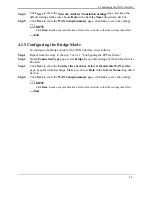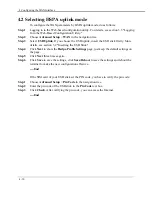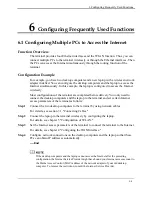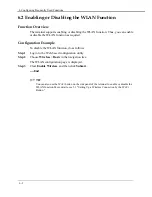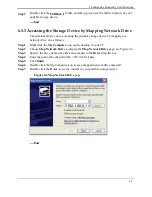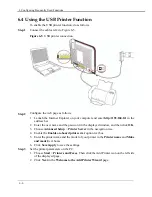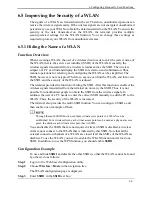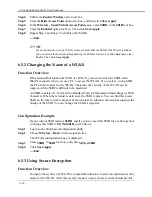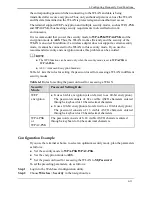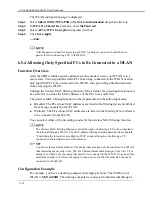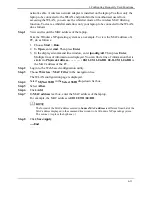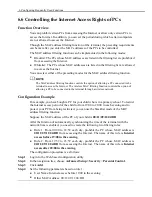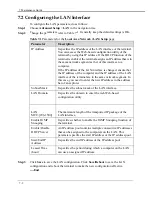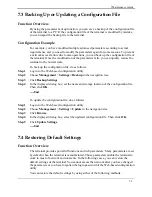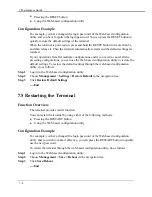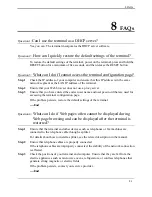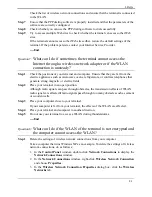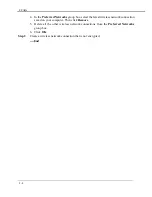6 Configuring Frequently Used Functions
6-11
the corresponding password when connecting to the WLAN and data is being
transmitted after secure encryption. Thus, only authorized persons can use the WLAN
and the data transmitted on the WLAN is protected against unauthorized access.
The terminal supports WEP encryption and multiple security modes, such as WPA-PSK
and WPA2-PSK, thus meeting security requirements in diversified network
environments.
It is recommended that you set the security mode to
WPA-PSK/WPA2-PSK
and the
encryption mode to
AES
. Thus, the WLAN works efficiently and the security of the
WLAN is ensured. In addition, if a wireless adapter does not support a certain security
mode, it cannot be connected to the WLAN in this security mode. If you use the
recommended security and encryption modes, this problem can be avoided.
z
The WPS function can be used only when the security mode is set to
WPA-PSK
or
WPA2-PSK
.
z
AES = Advanced Encryption Standard
Table 6-1 lists the rules for setting the password used for accessing a WLAN in different
security modes.
Table 6-1
Rules for setting the password used for accessing a WLAN
Security
Mode
Password Setting Rule
WEP
encryption
z
It uses 64-bit encryption (also referred to as 40-bit encryption).
The password consists of five visible ASCII characters entered
through a keyboard or 10 hexadecimal characters.
z
It uses 128-bit encryption (also referred to as 104-bit encryption).
The password consists of 13 visible ASCII characters entered
through a keyboard or 26 hexadecimal
characters.
WPA-PSK
or
WPA2-PSK
The password consists of 8–63 visible ASCII characters entered
through a keyboard or 64 hexadecimal characters.
Configuration Example
If you use the terminal at home, to select an optimum security mode, plan the parameters
as follows:
z
Set the security mode to
WPA-PSK/WPA2-PSK
.
z
Set the encryption mode to
AES
.
z
Set the password used for accessing the WLAN to
MyPassword
.
To set the preceding parameters, do as follows:
Step 1
Log in to the Web-based configuration utility.
Step 2
Choose
Wireless
>
Security
in the navigation tree.