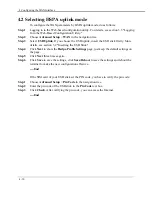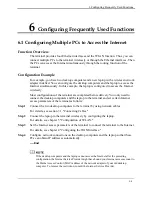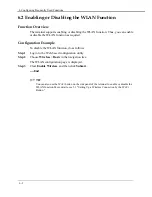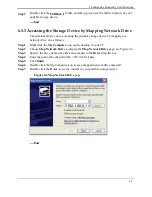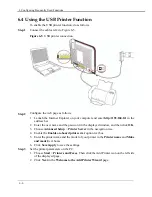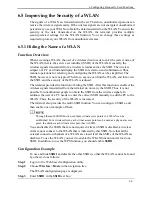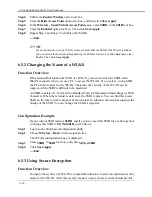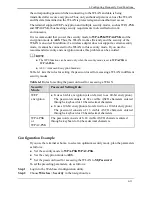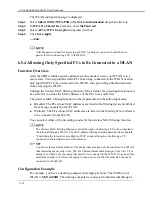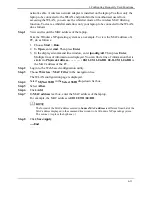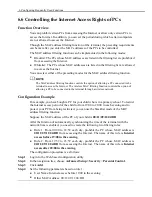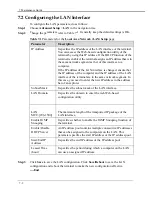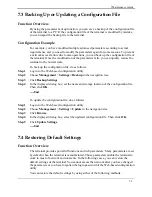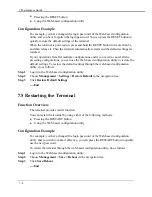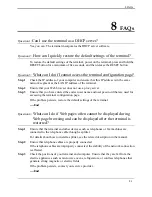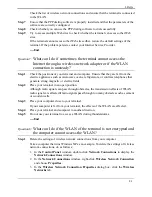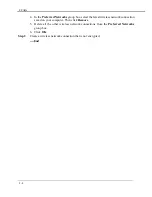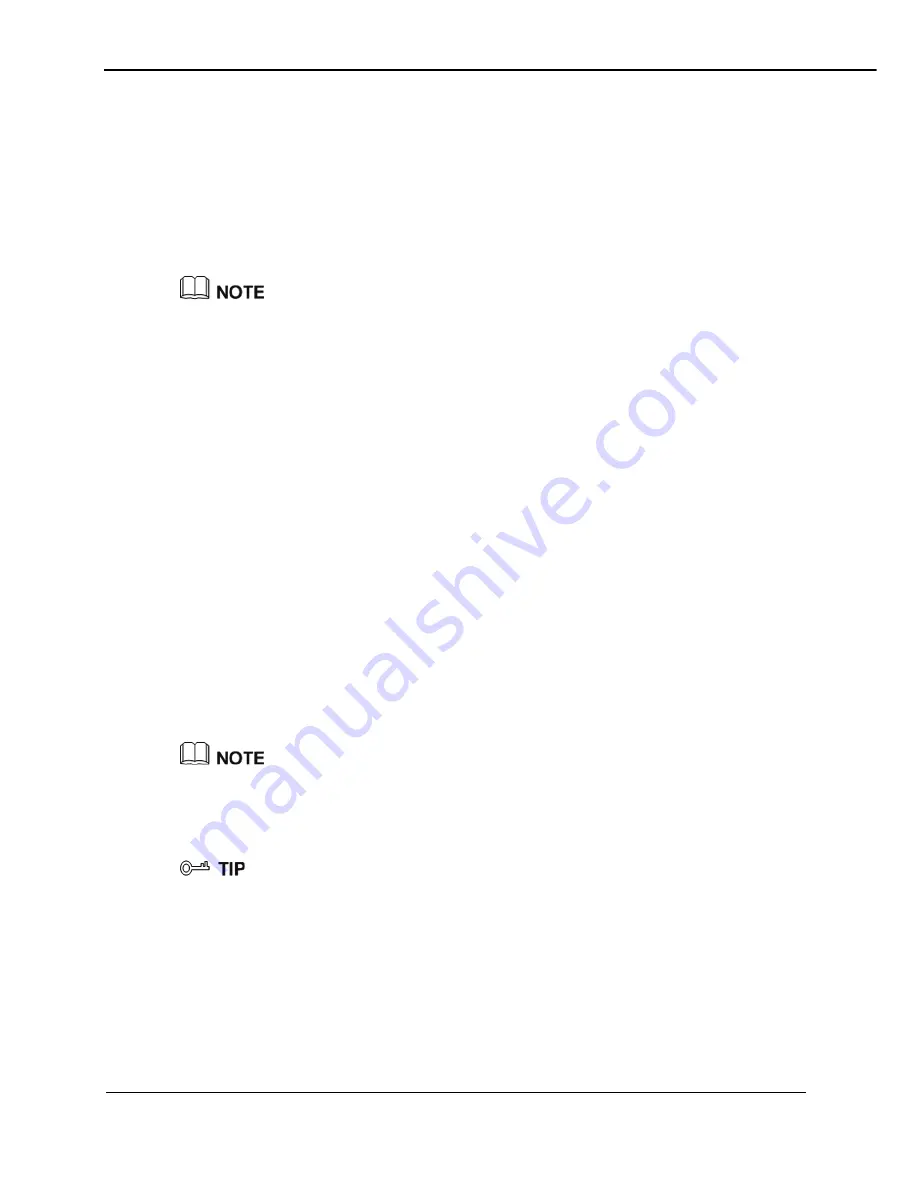
6 Configuring Frequently Used Functions
6-12
The WLAN configuration page is displayed.
Step 3
Select
Mixed WPA2/WPA-PSK
in
Network Authentication
drop-down list box.
Step 4
In
WPA Pre-Shared Key
text box, enter
MyPassword
.
Step 5
Select
AES
in
WPA Encryption
drop-down list box.
Step 6
Click
Save/Apply
.
----End
After the password used for accessing a WLAN is changed, you need to enter the new
password when connecting a PC to the WLAN.
6.5.4 Allowing Only Specified PCs to Be Connected to a WLAN
Function Overview
After the SSID is hidden and an optimum security mode is used, your WLAN is in a
secure state. You can prohibit certain PCs from being connected to the WLAN or allow
only specified PCs to be connected to the WLAN, thus preventing unauthorized users
from accessing the WLAN.
Through the wireless MAC filtering function of the terminal, the preceding functions can
be used after you enter the MAC addresses of the PCs to be controlled.
The wireless MAC filtering function can be implemented in the following modes:
z
Blacklist: The PCs whose MAC addresses are listed in the filtering list are prohibited
from being connected to the WLAN.
z
Whitelist: The PCs whose MAC addresses are listed in the filtering list are allowed
to be connected to the WLAN.
You can select either of the preceding modes for the wireless MAC filtering function.
The wireless MAC filtering function controls the option of allowing a PC to be connected to
the terminal through a WLAN. The MAC address filtering function described in section
6.6
"Controlling the Internet Access Rights of PCs" controls the option of allowing a PC
connected to the terminal to access the Internet.
You can set the maximum number of the devices that are allowed to be connected to a WLAN,
thus increasing the security of the
WLAN. This maximum number ranges from 1 to 32. For
example, you have only one laptop that needs to be connected to the WLAN. You can set this
maximum number to
1
. After your laptop is connected to the WLAN, other PCs cannot be
connected to the WLAN.
Configuration Example
For example, you have a desktop computer and a laptop at home. The SSID of your
WLAN is
MyNewSSID
. The desktop computer is connected to the terminal through a