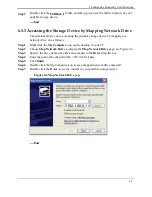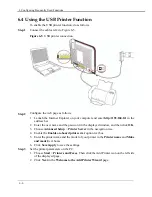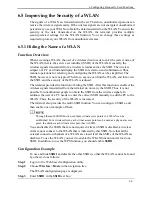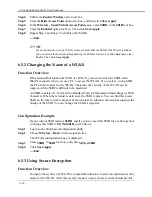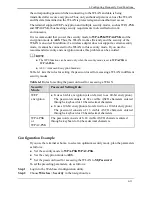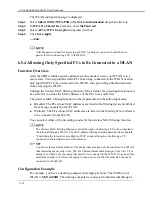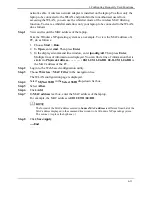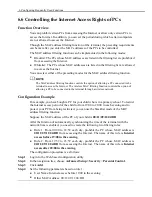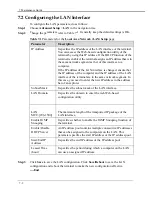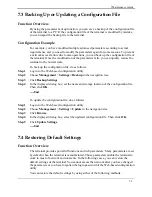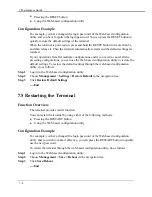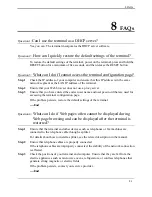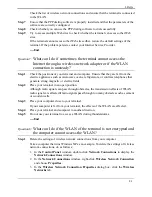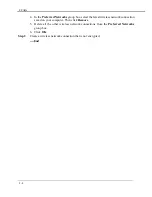7 Maintenance Guide
7-4
Config
you have forgotten the login password. You can press the RESET button to
re
all the
restore the
ault settings through the web-based configuration
as follows:
Step 1
Log in to the Web-based configuration utility.
ore Default
in the navigation tree.
7.5 Re
Functio
The terminal provides restart function.
inal by using either of the following methods:
Config
ord of the Web-based configuration
TART button to quickly
.
t the terminal through the web-based configuration utility, do as follows:
Step 1
Log in to the Web-based configuration utility.
Reboot
in the navigation tree.
z
Pressing the RESET button
z
Using the Web-based configuration utility
uration Example
For example, you have changed the login password of the Web-based configuration
utility and
quickly restore the default settings of the terminal.
When the terminal is powered on, press and hold the RESET button for more than 3s,
and then release it. Then the terminal automatically restarts and the default settings a
restored.
If your operations fail after multiple configurations and if you need to cancel
preceding configurations, you can use the Web-based configuration utility to
default settings. To restore the def
utility, do
Step 2
Choose
Management
>
Settings > Rest
Step 3
Click
Restore Default Settings
.
----End
starting the Terminal
n Overview
You can restart the term
z
Pressing the RESTART button
z
Using the Web-based configuration utility
uration Example
For example, you have changed the login passw
utility and you
wish
to make it effective, you can press the RES
use the new password
To restar
Step 2
Choose
Management
>
Save >
Step 3
Click
Save/Reboot
.
----End