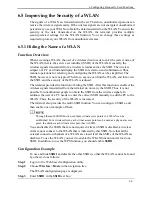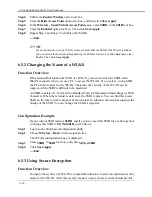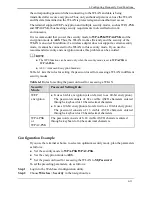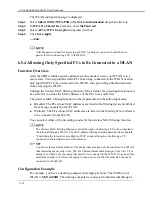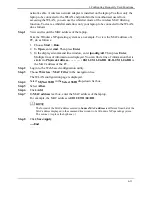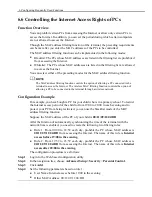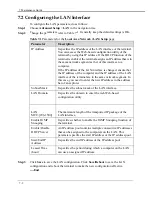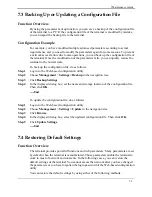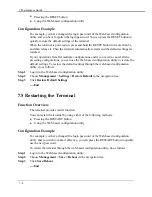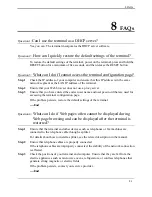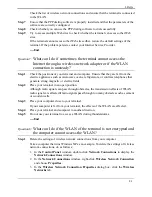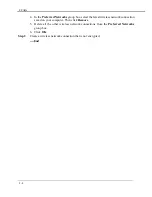8 FAQs
8-2
Question 5:
What can I do if noises exist during telephone calls?
Step 1
Ensure that a splitter is installed.
A splitter helps to protect the call quality of the asymmetric digital subscriber line
(ADSL) from being affected due to the interference of other type of signals.
Step 2
Ensure that telephone cables are properly connected. Especially ensure that the
telephone cable connecting to the splitter is properly connected.
Step 3
Replace telephone cables and ensure that the telephone cables are not faulty.
Step 4
Check the positions of your terminal and computer. Ensure that they are far from the
electric appliances such as microwave ovens, refrigerators, or cordless telephones that
generate strong magnetic or electric fields.
----End
Question 6:
What can I do if the terminal cannot access the Internet through
a wireless network adapter?
Step 1
Ensure that the power cables and telephone cables of the terminal are properly
connected.
Step 2
Check whether the Wi-Fi indicator of the terminal is on.
If the Wi-Fi indicator is off, you can infer that the wireless local area network (WLAN)
function of the terminal is disabled. In this case, enable the WLAN function.
For details about how to enable the WLAN function, see the manual of the terminal.
Step 3
See the description of the wireless network adapter that is installed on the computer and
check whether the wireless network adapter supports the 802.11b, 802.11g and 802.11n
protocols.
If the wireless network adapter does not support the 802.11b, 802.11g and 802.11n
protocols, replace it with the network adapter that supports the protocols.
Step 4
Check whether the driver for the wireless network adapter is properly installed on the
computer.
If the driver is improperly installed, install it properly.
Step 5
Check whether the computer can receive the signals of a WLAN.
Take a computer that runs Windows XP as an example. To check whether the computer
can receive the signals of a WLAN, do as follows:
1.
2.
In the
Control Panel
window, double-click
Network Connections
to display the
Network Connections
window.
In the
Network Connections
window, right-click
Wireless Network Connection
and choose
View Available Wireless Network
.
If the computer cannot detect a WLAN, place the computer close to the terminal and
ensure that no obstacles such as cement or wooden walls are present between the
wireless client and the terminal.
Step 6
Check whether the computer accesses the WLAN of the terminal successfully.