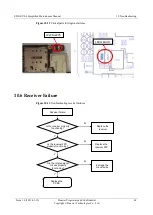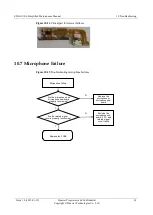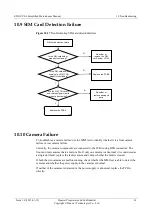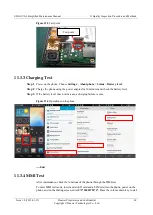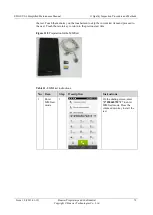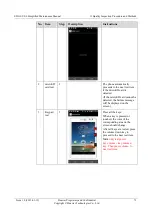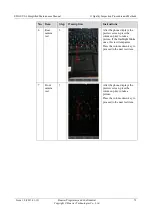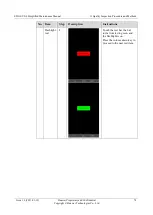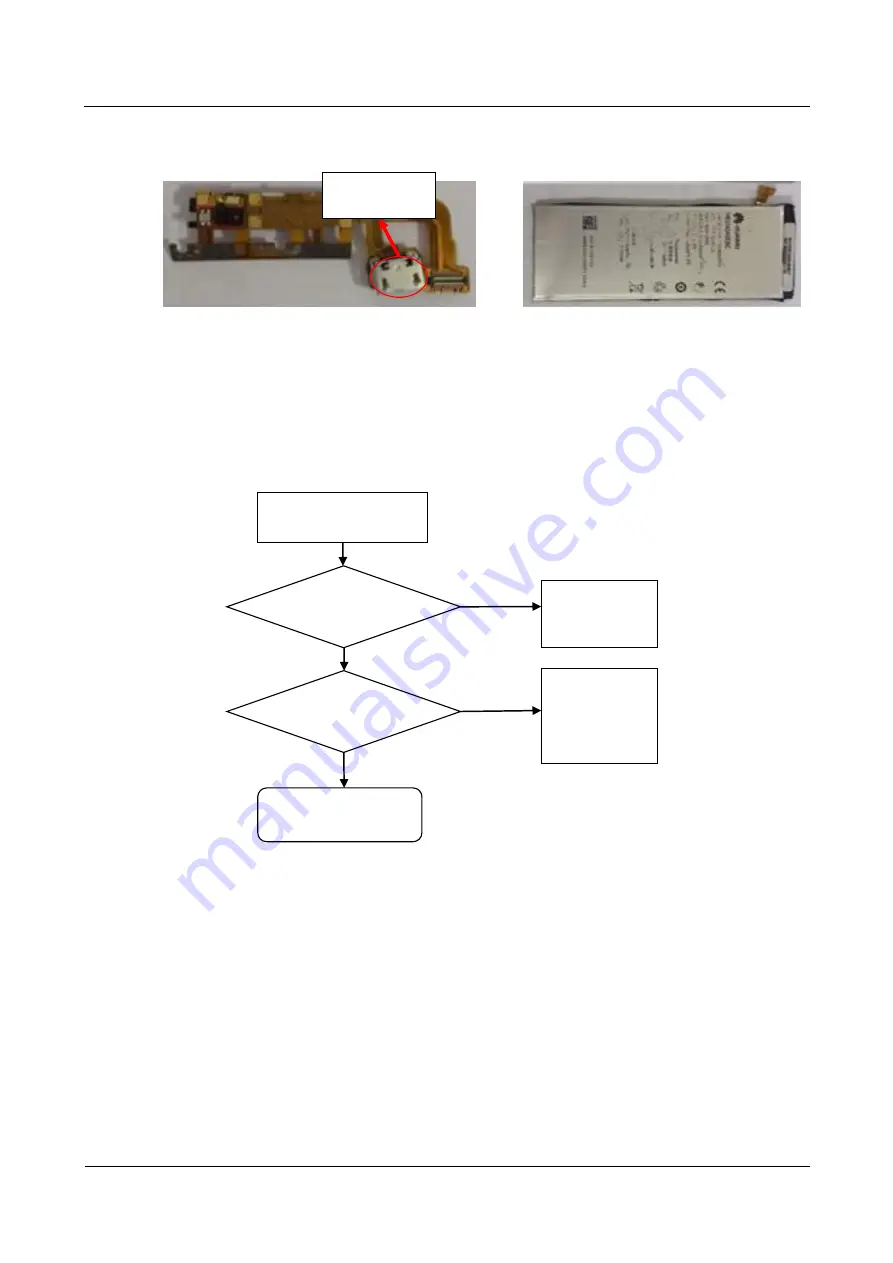
EDGE U0-6 Simplified Maintenance Manual
10 Troubleshooting
Issue 1.0 (2013-01-12)
Huawei Proprietary and Confidential
Copyright © Huawei Technologies Co., Ltd.
59
Figure 10-10
Critical parts for charging failures
10.5 No Ringtone
Figure 10-11
Troubleshooting ringtone failures
No ringtone
Is the speaker
properly
functioning?
N
Replace the
speaker
Y
Is the speaker signal
circuit normal?
N
Check the
connection of
LB1202 and
LB1203
Y
Re-solder or replace
J2205 and J2206
USB port