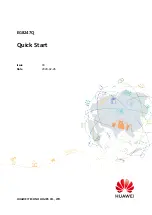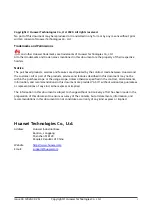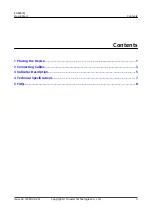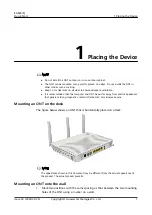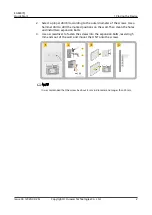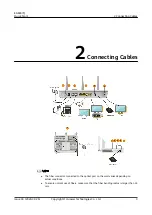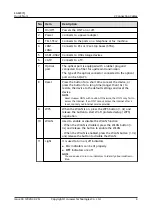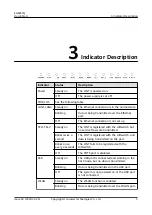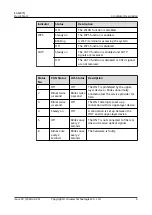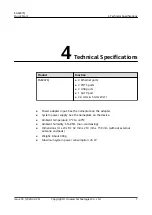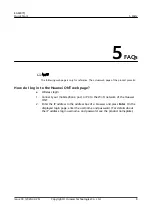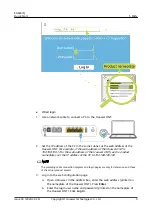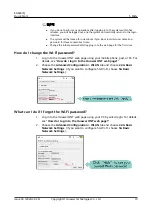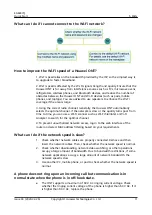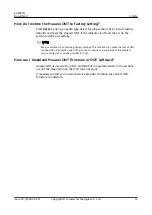4
Technical Specifications
Product
Function
EG8247Q
● 4 Ethernet ports
● 2 POTS ports
● 2 USB ports
● 1 CATV port
● 2.4 GHz & 5 GHz Wi-Fi
●
Power adapter input: See the nameplate on the adapter.
●
System power supply: See the nameplate on the device.
●
Ambient temperature: 0ºC to +40ºC
●
Ambient humidity: 5%–95% (non-condensing)
●
Dimensions (H x W x D): 32 mm x 219 mm x 159 mm (without external
antenna and pads)
●
Weight: About 400g
●
Maximum system power consumption: 24 W
EG8247Q
Quick Start
4 Technical Specifications
Issue 03 (2020-02-26)
Copyright © Huawei Technologies Co., Ltd.
7