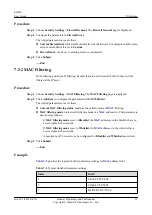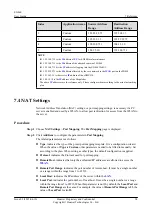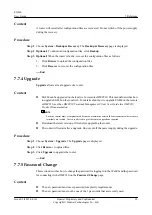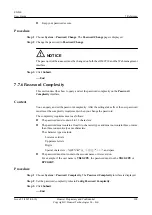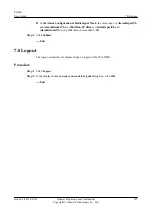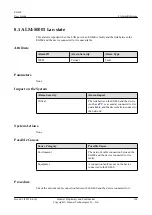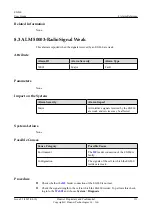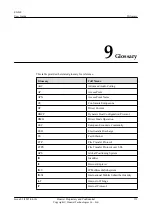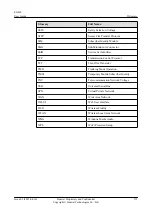7.7.10 Log
User operations and equipment abnormalities are recorded in logs.
Procedure
Step 1
Choose
System
>
Log
. The
Log
page is displayed.
Step 2
Export logs.
1.
Set
Log level
.
The following options are provided to help troubleshoot:
l
Information: records information of the system, including login information, upgrade
information, and reset information.
l
Warning: indicates problems that may affect operating of the system. If the problem is
not handled in time, it may cause severe problems.
l
Error: indicates the errors that may result in faults on equipment.
2.
Optional:
Click
Clear
to clear the logs.
3.
Click
Export
to export the logs.
Step 3
Set
Modem log setting
to
offline log
or
Online log
.
NOTE
Set
Modem log setting
to
Online log
when connecting Histudio.
Step 4
Export serial port logs.
Click
Collect
, and click
Export
after collecting serial port logs successfully. If you conduct any
other operation before exporting logs, the
Export
button becomes unavailable, and you need to
recollect the logs.
1.
Click
Collect
to collect the serial port logs.
2.
Click
Export
to export the serial port logs.
NOTE
Personal information is anonymized to protect user privacy.
3.
Click
Clear
to clear the serial port logs.
----End
7.7.11 Device Switch
Set hardware device switches in
Device Switch
.
Procedure
Step 1
Choose
System
>
Device Switch
. The
Device Switch
page is displayed.
Step 2
Set
Heat status
to
Enable
or not as required.
NOTE
Only when
Heat status
is set to
Enable
, and the temperature is -10
℃
or below, will the heating film
activate to heat EG860. Otherwise, the heating film will not be activate to heat.
EG860
User Guide
7 Reference
Issue 02 (2015-04-10)
Huawei Proprietary and Confidential
Copyright © Huawei Technologies Co., Ltd.
103