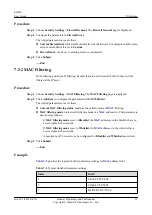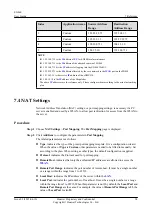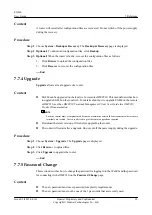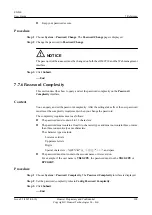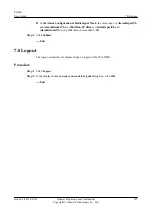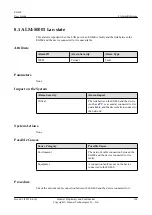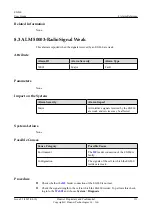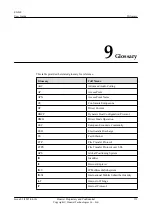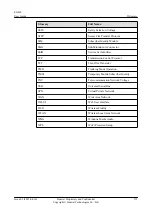Step 3
Set
WAN Antenna
. Set
Antenna status
based on the actual product.
The EM350-D61 data card supports only
Outer Antenna
. The EM350-C71 data card supports
Outer Antenna
,
Inner Antenna
, and
Outer Antenna Prefer
.
Step 4
Set
WIFI antenna
is used in 802.11n mode, so set
Antenna status
to
Double WIFI
antenna
.
Step 5
Optional:
Set
Wan auto reset
.
This parameter is valid only if
General Settings
>
Internet Settings
>
Connection mode
is set
to auto.
Step 6
Click
Submit
.
----End
7.7.12 Bandinfo Number Configuration
This section describes how to check Localbandinfo and check and configure Airbandinfo on the
Bandinfo Number Configuration
page.
Procedure
Step 1
Choose
System
>
BandInfo
. The
Bandinfo Number Configuration
page is displayed.
Step 2
Configure
AirBandInfo
.
A minimum of one record and a maximum of eight records can be configured for AirBandInfo
based on the following requirements:
1.
Set each parameter to a value within the corresponding range.
2.
Uniquely set
AirBand ID
. The ranges from Earfcn_Low to Earfcn_High of different cells
cannot overlap.
3.
The range from Freq_Low to Freq_High of AirBand must be a subset of that of Localband.
4.
one AirBand corresponds to one LocalBand or multiple AirBands correspond to one
LocalBand.
----End
7.7.13 Work Frequency
This section describes how to set the working frequency of a modem on the
Work
Frequency
interface.
Context
After the working frequency is changed, the modem is restarted.
Procedure
Step 1
Choose
System
>
Work Frequency
. The
Frequency Settings
interface is displayed.
Step 2
Set
BandID
. The value range is
0-63
.
0
indicates that the frequency is not locked.
Step 3
Set
Frequency
. The value range is
0-65535
.
0
indicates that the frequency is not locked.
EG860
User Guide
7 Reference
Issue 02 (2015-04-10)
Huawei Proprietary and Confidential
Copyright © Huawei Technologies Co., Ltd.
104