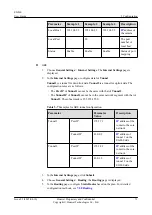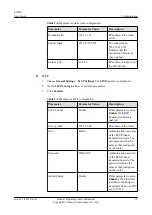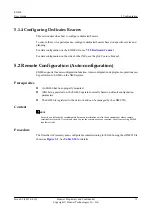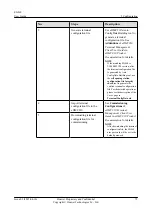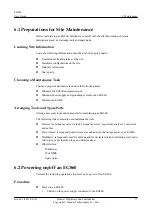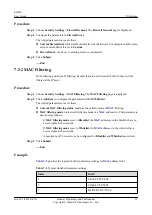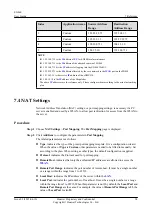l
When
Connection mode
is
Always on
, modify parameters on the page and click
Submit
, the number will be redialed.
l
When
Connection mode
is
Manual
, modify parameters on the page and click
Submit
,
and click
Connect
after the configuration takes effect.
Procedure
Step 1
Choose
General Settings
>
Internet Settings
. The
Internet Settings
page is displayed.
Step 2
Configure the parameters in
Data Connect
.
If
Data Connect
is
Connected
, the Internet is accessible.
1.
Configure
Data APN
.
If
Data APN
is set to
Auto APN
dynamically selects a network mode.
2.
Configure the
Connection mode
.
The related parameters are as follows:
l
Always on
: indicates that a router is automatically connected to the Internet and always
on. The
Connection mode
is set to
Always on
by default.
l
Manual
: indicates that a router is manually connected to the network after it is powered
on or disconnected due to network faults.
3.
Optional:
Set
NAT
to
Enable
.
NAT Type
is
NAPT
by default.
NOTICE
If
NAT
is set to
Enable
,
Routing Behind MS
cannot be set to
Enable
.
4.
If
DNS
is set to
Enable
, you must add the
address of the DNS.
5.
Optional:
Set
Routing Behind MS
to
Enable
. The
Enable Routing Behind MS needs
disenabling the natport function or clear the natport and the Internet will be
reconnectted, continue or no?
dialog box is displayed. Click
OK
.
6.
Set
Quick Forward
to
Enable
.
7.
Tunnel1
is a tunnel for multicast data.
Tunnel2
is a tunnel for unicast data. The
configuration rules are as follows:
l
The
Peer IP
of
Tunnel1
cannot be the same with that of
Tunnel2
.
l
The
Tunnel IP
of
Tunnel1
cannot be in the same network segment with that of
Tunnel2
. The subnet mask is 255.255.255.0.
NOTE
l
The GRE tunnel and quick forward cannot be configured at the same time.
l
It is suggested not to configure GRE tunnel and routing behind
at the same time.
l
port will be restarted and services will be interrupted for seconds during routing behind
and tunnel configuration.
Step 3
Click
APN Profile
l
indicates an Internet access point provided by a carrier. Different carriers have
settings.
EG860
User Guide
7 Reference
Issue 02 (2015-04-10)
Huawei Proprietary and Confidential
Copyright © Huawei Technologies Co., Ltd.
83