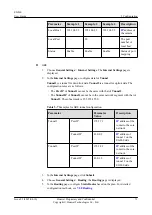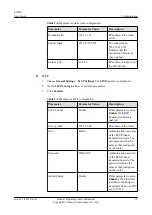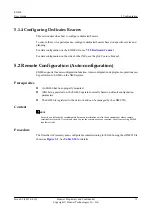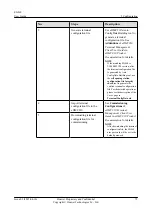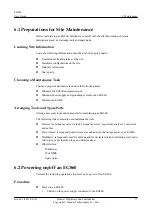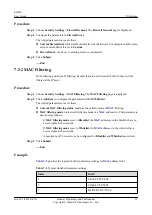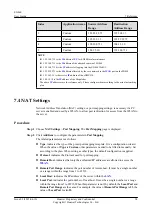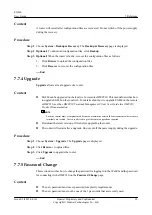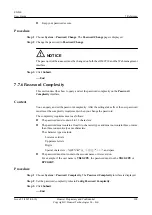7.2.4 WLAN Settings
Wi-Fi equipment can connect to the Internet within the range of a WLAN.
Context
equipment needs to restart and the
will be disconnected for about 30s.
Procedure
Step 1
Choose
General Settings
>
WLAN Settings
. The
WLAN Settings
page is displayed.
Step 2
Configure the parameters in
General Settings
.
The parameters in
General Settings
are basic control parameters for
ports. The
configurations are valid only when the
is enabled. The related parameters are as follows:
l
Set
WLAN Status
to
Enable
WLAN Status
is set to
Enable
by default.
l
Mode
can be set to
802.11b/g
,
802.11b
,
802.11g
,
802.11n
, or
802.11b/g/n
.
l
Channel
value range:
1-13
. If this parameter is set to
Auto
, the system automatically selects
a channel with the lowest interference.
l
802.11n bandwidth
can be set to
20 MHz
or
20/40 MHz
.
l
Rate
is set to
Auto
by default.
l
Transmit power
can be set to
5%
,
30%
,
60%
,
80%
,
90%
, or
100%
.
90%
is recommended.
l
If
QoS
is set to
Enable
, the QoS function is enabled for the WLAN.
Step 3
Configure the parameters in
Interface Profile
.
The related parameters are as follows:
l
Auto SSID name
is set to
Enable
,
SSID
is not manually set, and
SSID
is recommended to
set it to
WLAN-SN
.
l
SSID
indicates a
port, that is, the name of the user that accesses the WLAN.
l
Set
Maximum number of connected devices
to a value from
1-32
.
l
If
Hide SSID broadcast
is set to
Enable
port will not be scanned.
l
If
AP isolation
is set to
Enable
l
Security
can be set to
NONE
,
WPA-PSK
,
WPA2-PSK
, or
WPA-PSK+WPA2-PSK
.
WPA2-PSK
is recommended.
l
WPA-PSK
is the password to access the WLAN, and consists of 8 to 63 ASCII characters
or 8 to 64 hexadecimal characters. The value is
WLAN1-TDLTE
by default, and can be
changed as required.
l
WPA encryption
can be set to
AES
,
TKIP
, or
TKIP+AES
.
AES
is recommended.
Step 4
Click
Submit
.
----End
7.2.5 WLAN Multi-SSID
WLAN Multi-SSID allows four channels for Wi-Fi LAN access at different speeds based on
customer and application requirements.
EG860
User Guide
7 Reference
Issue 02 (2015-04-10)
Huawei Proprietary and Confidential
Copyright © Huawei Technologies Co., Ltd.
85