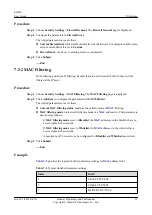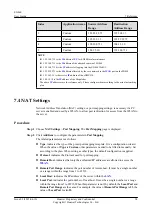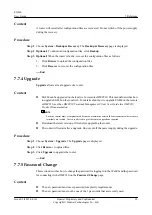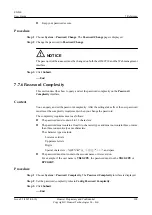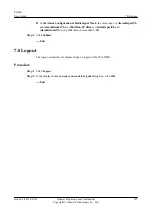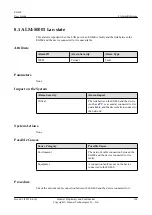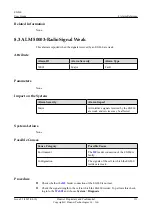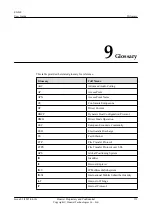Context
A router will restart after configuration files are recovered. Do not switch off the power supply
during the recovery.
Procedure
Step 1
Choose
System
>
Backup & Recovery
. The
Backup & Recovery
page is displayed.
Step 2
Optional:
To download configuration files, click
Backup
.
Step 3
Optional:
When the router is faulty, recover the configuration files as follows:
1.
Click
Browse
to upload the configuration files.
2.
Click
Recover
to recover the configuration files.
----End
7.7.4 Upgrade
Upgrade
allows a local upgrade of a router.
Context
l
EG860 can be upgraded on the local web or remote eOMC910. This manual describes how
to upgrade EG860 on the local web. For details about how to upgrade EG860 on the remote
eOMC910, see the
eOMC910 Terminal Management Client User Guide
in
eOMC910
Product Documentation
.
NOTE
Security control must be implemented because uncertainties exist in the environments where remote
terminals are located. Users are advised to provide remote upgrade as required.
l
Download the latest version of files before upgrading the router.
l
The router will restart after a upgrade. Do not cut off the power supply during the upgrade.
Procedure
Step 1
Choose
System
>
Upgrade
. The
Upgrade
page is displayed.
Step 2
Click
Browse...
to upload files.
Step 3
Click
Upgrade
to upgrade the router.
----End
7.7.5 Password Change
This section describes how to change the password for logging in to the WebUI and the password
for connecting with eOMC910 on the
Password Change
page.
Context
l
The new password must meet password complexity requirements.
l
The new password must not be one of the 3 passwords that are recently used.
EG860
User Guide
7 Reference
Issue 02 (2015-04-10)
Huawei Proprietary and Confidential
Copyright © Huawei Technologies Co., Ltd.
99