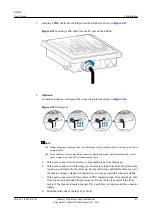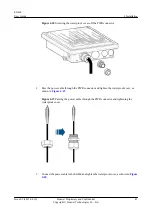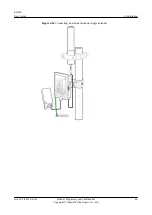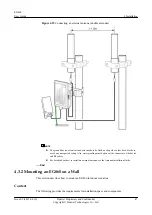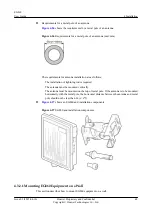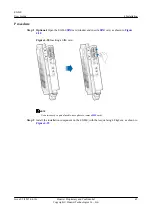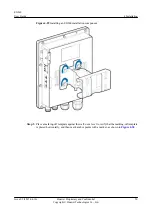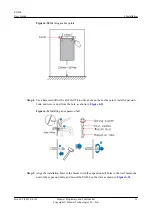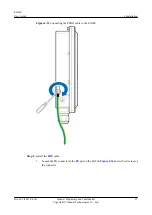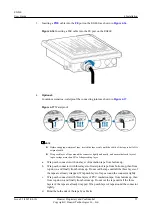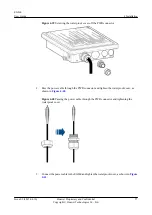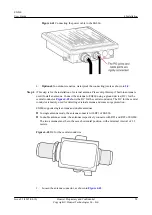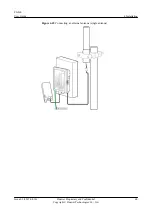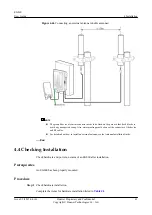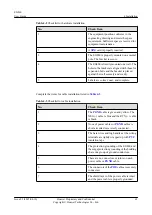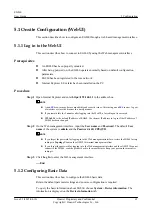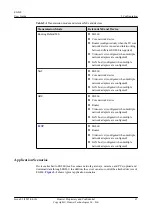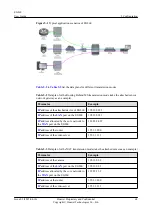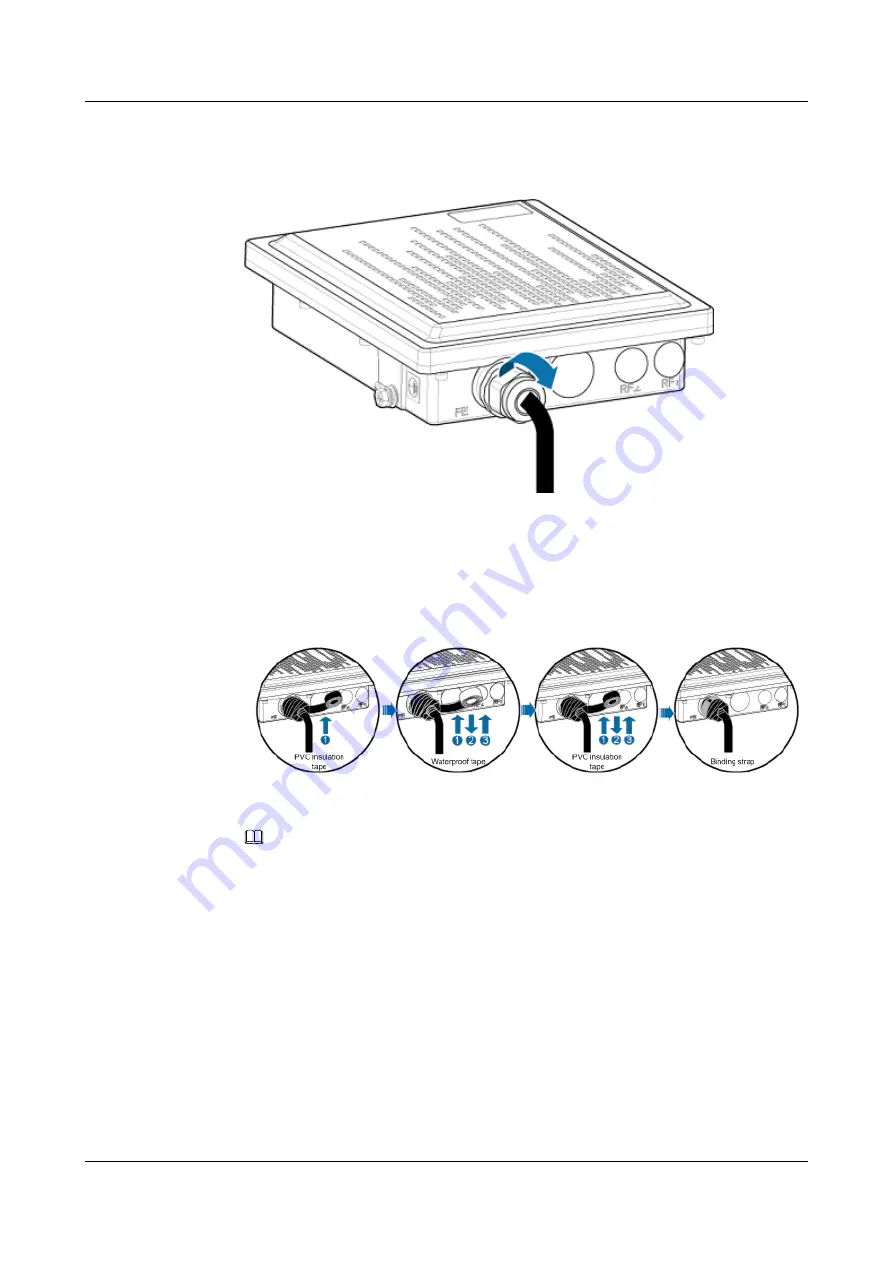
3.
port on the EG860, as shown in
Figure 4-36
Inserting a PoE cable into the FE port on the EG860
4.
Optional:
In outdoor scenarios, waterproof the connecting joints as shown in
Figure 4-37
Waterproof
NOTE
l
Before wrapping waterproof tape, stretch the tape evenly until the width of the tape is half of its
original width.
l
Wrap each layer of tape around the connector tightly and neatly, and ensure that each layer of
tape overlaps more than 50% of the preceding layer.
a.
Wrap each connector with one layer of insulation tape from bottom up.
b.
Wrap each connector with three layers of waterproof tape, from bottom up, then from
top down, and finally from bottom up. Do not cut the tape until all the three layers of
the tape are already wrapped. Wrap each layer of tape around the connector tightly.
c.
Wrap each connector with three layers of PVC insulation tape, from bottom up, then
from top down, and finally from bottom up. Do not cut the tape until all the three
layers of the tape are already wrapped. Wrap each layer of tape around the connector
tightly.
d.
Bind the both ends of the tape by cable tie.
EG860
User Guide
4 Installation
Issue 02 (2015-04-10)
Huawei Proprietary and Confidential
Copyright © Huawei Technologies Co., Ltd.
55