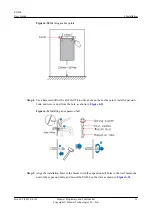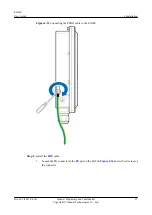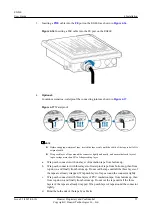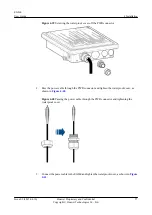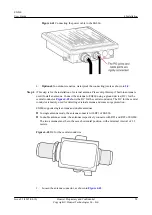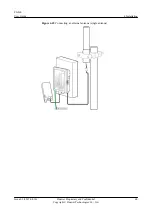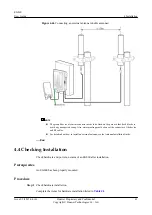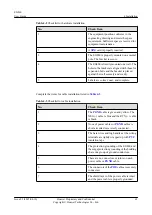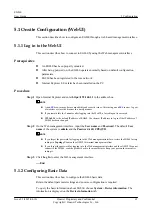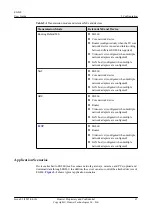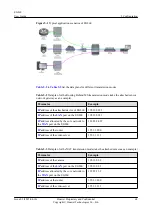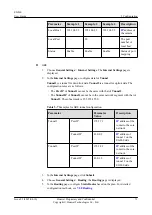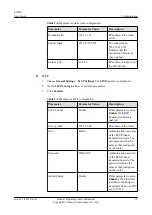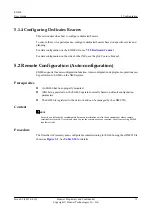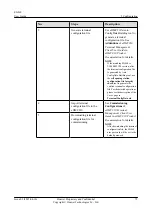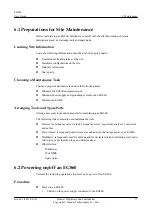5.1 Onsite Configuration (WebUI)
This section describes how to configure an EG860 through a web-based management interface.
5.1.1 Log in to the WebUI
This section describes how to connect to EG860 by using the Web management interface.
Prerequisites
l
An EG860 has been properly mounted.
l
After being powered on, the EG860 operates normally based on default configuration
parameters.
l
EG860 has been registered to the core network.
l
Internet Explorer 8.0 or later has been installed on the PC.
Procedure
Step 1
Open Internet Explorer and enter
https://192.168.1.1
in the address box.
NOTE
l
A non-
browser may have compatibility and security issues. After using a non-
of websites or close the browser in a timely manner.
l
If you remain idle for 5 minutes after logging into the WebUI, a forced logout is executed.
l
192.168.1.1
is the default IP address of EG860. Use the new IP address to log in if the IP address of
EG860 has been changed.
Step 2
On the Web management interface, input the
User name
and
Password
. The default
User
name
of the system is
admin
and the
Password
is
4GCPE@TD
.
NOTE
l
If you forget the password for logging in to the Web management interface, restore the EG860 factory
settings in
Topology View
on the eOMC910 terminal management client.
l
If you forget the password for logging in to the Web management interface and the eOMC910 cannot
connect to the EG860, send the product back to the manufacturer. Keep your password secure after
setting it.
Step 3
Click
Log In
to enter the Web management interface.
----End
5.1.2 Configuring Basic Data
This section describes how to configure the EG860 basic data.
Retain the default parameter settings and no more configuration is required.
To query the basic information about EG860, choose
System
>
Device information
. The
information is displayed on the
Device information
tab.
EG860
User Guide
5 Configuration
Issue 02 (2015-04-10)
Huawei Proprietary and Confidential
Copyright © Huawei Technologies Co., Ltd.
65