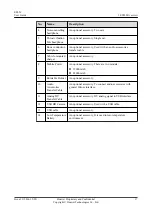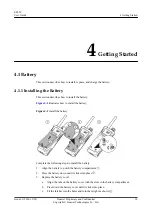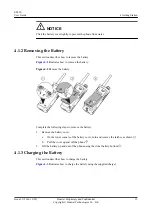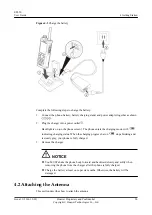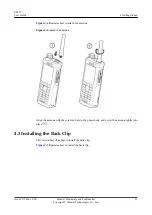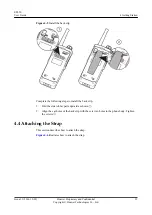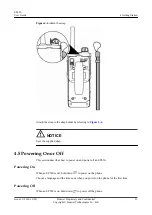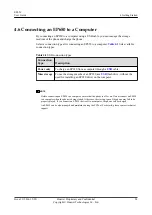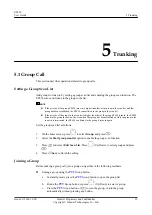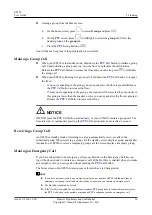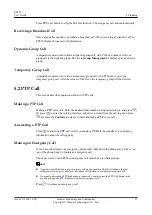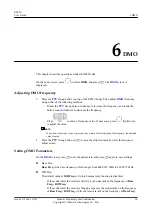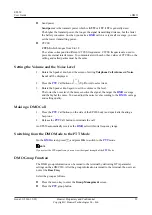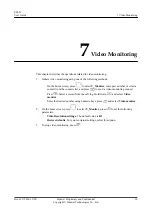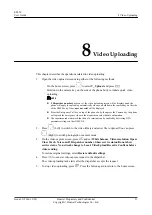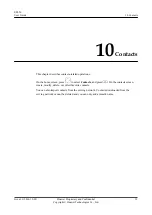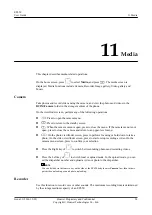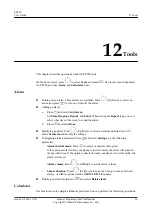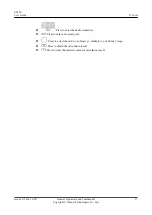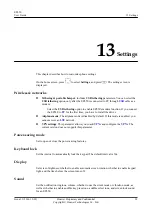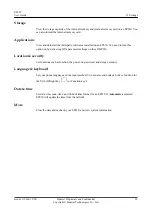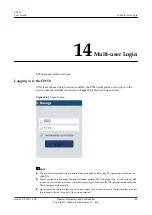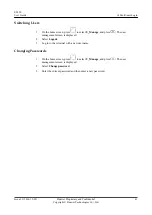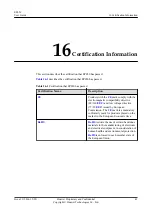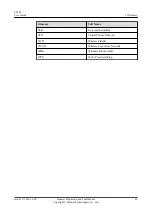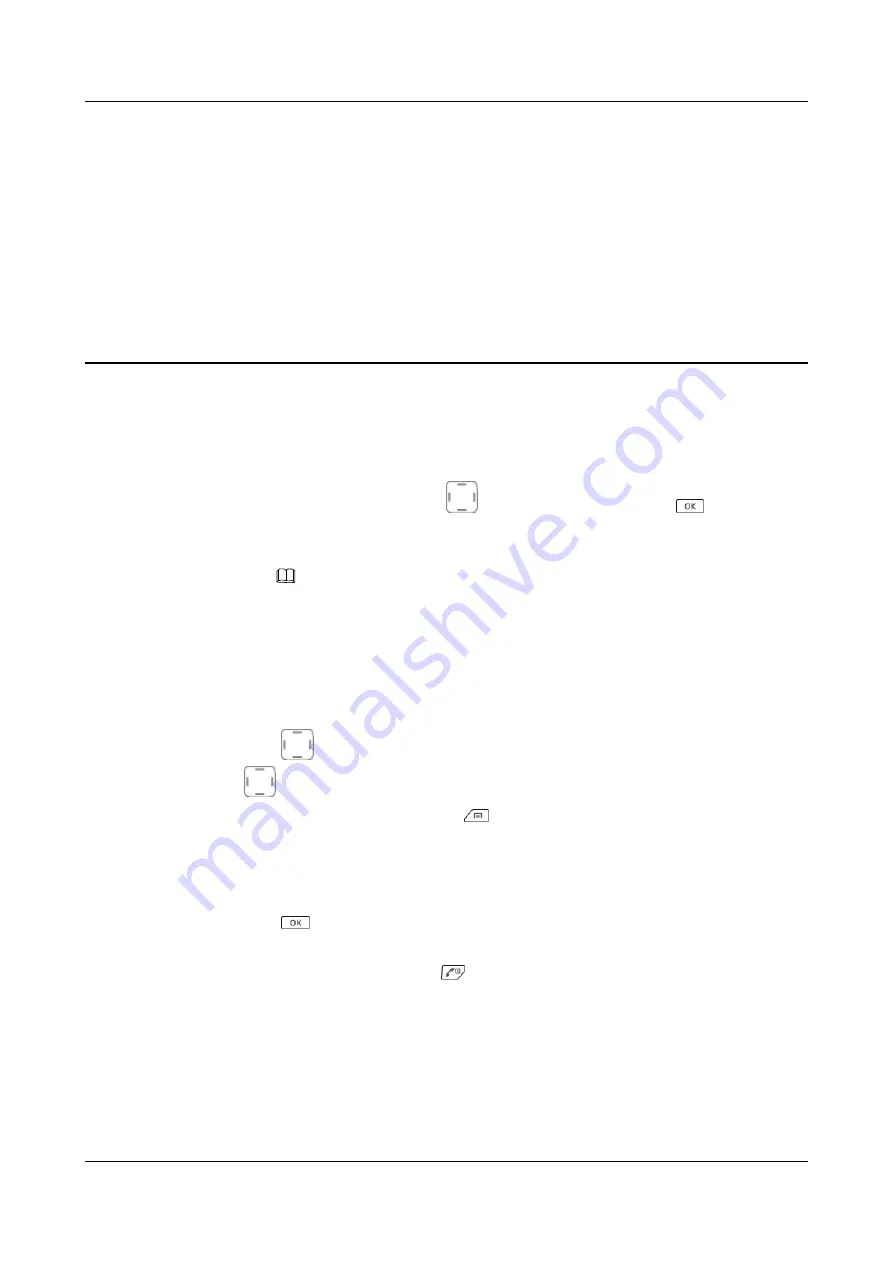
8
Video Uploading
This chapter describes the operations related to video uploading.
1.
Open the video upload screen using either of the following methods:
–
On the home screen, press
to select
V_Upload
, and press
.
–
Hold down the camera key on the side of the phone body to initiate quick video
uploading.
NOTE
l
If
Dispatcher number
has been set, the video uploading screen will be displayed and the
phone will apply for uploading automatically when you hold down the camera key on the side
of the EP650 body. If not,
user not exist
will be displayed.
l
Press the Emergency Call key on top of the phone body, then press the Camera key, the phone
will upload the emergency video to the dispatch console without confirmation.
l
The superimposed watermark function of a terminal can be enabled by delivering OTA
parameter settings on the eOMC910.
2.
Press
(Left) to switch to the video library and select file to upload. You can press
(Right) to switch photograph or camera mode.
3.
On the video capture screen, press
and set
White balance
,
Video resolution
,
Open/
Close Torch
,
Voice on/off
,
Dispatcher number
,
Show service status/Do not show
service status
,
No network change to Local
,
VideoUpload Records
,
Confirm before
video sending
.
To restore original settings, select
Restore default settings
.
4.
Press
to send a video capture request to the dispatcher.
The video uploading task starts after the dispatcher accepts the request.
5.
To stop video uploading, press
. Press the button again to return to the home screen.
EP650
User Guide
8 Video Uploading
Issue 11 (2016-12-05)
Huawei Proprietary and Confidential
Copyright © Huawei Technologies Co., Ltd.
31