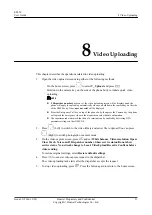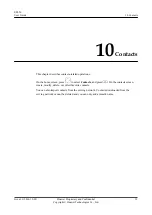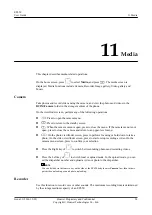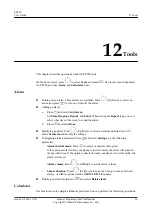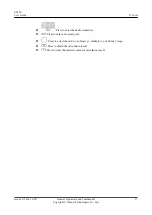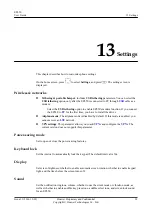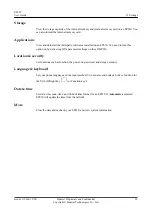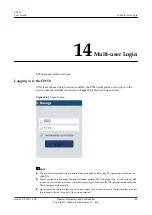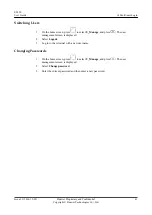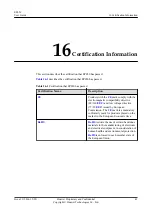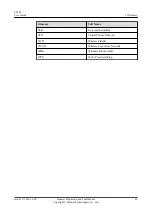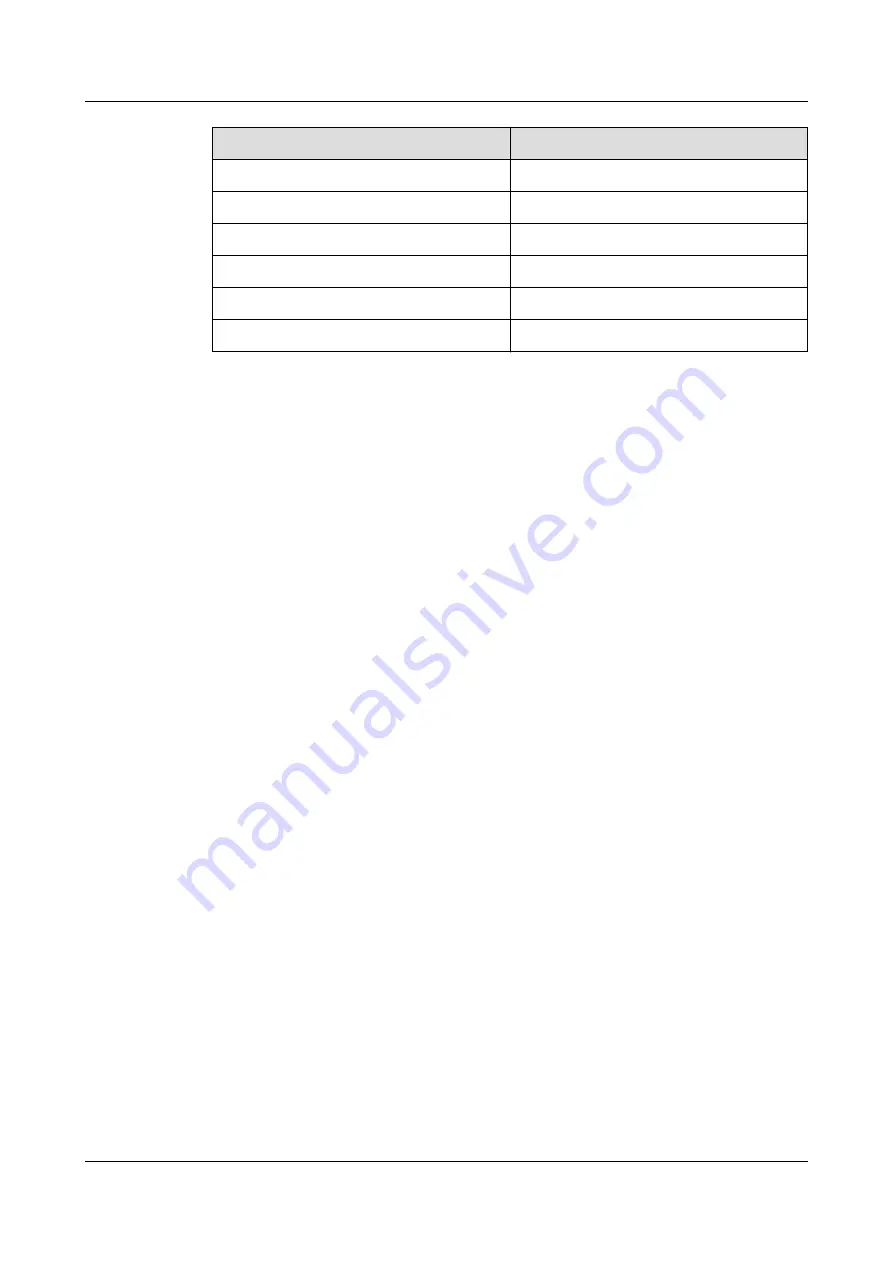
Glossary
Full Name
USB
Universal Serial Bus
VPN
Virtual Private Network
Wi-Fi
Wireless Fidelity
WLAN
Wireless Local Area Network
WMA
Windows Media Audio
WPS
Wi-Fi Protected Setup
EP650
User Guide
17 Glossary
Issue 11 (2016-12-05)
Huawei Proprietary and Confidential
Copyright © Huawei Technologies Co., Ltd.
45