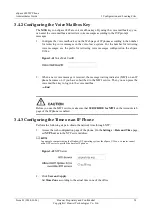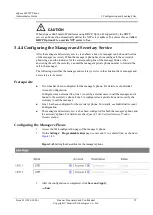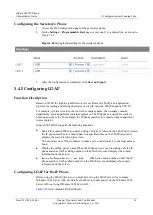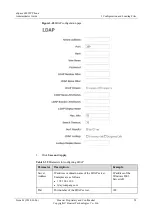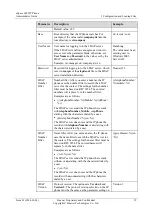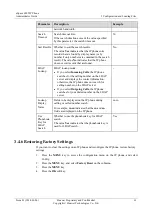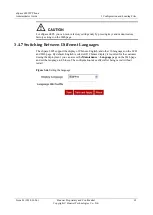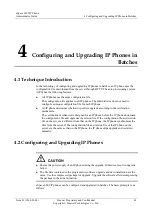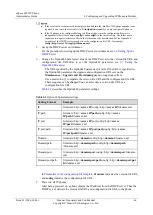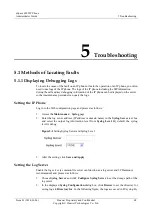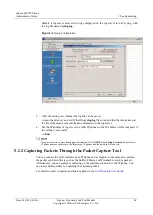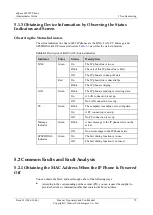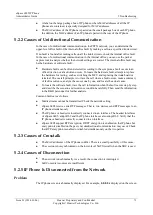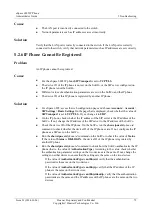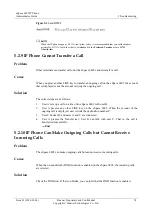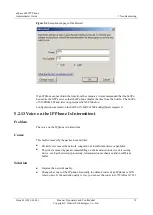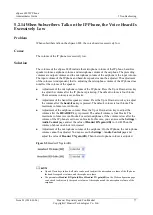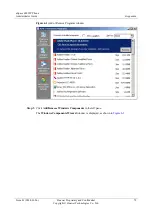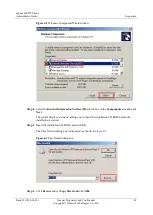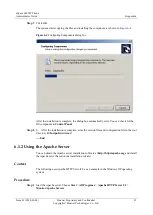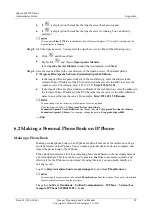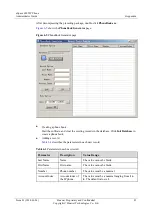eSpace 6805 IP Phone
Administrator Guide
5 Troubleshooting
Issue 01 (2014-01-06)
Huawei Proprietary and Confidential
Copyright © Huawei Technologies Co., Ltd.
68
5
Troubleshooting
5.1 Methods of Locating Faults
5.1.1 Displaying Debugging Logs
To locate the cause of the fault on an IP phone or learn the operation of an IP phone, you often
need to use logs of the IP phone. The logs of the IP phone including the SIP information
during the call and key debugging information of the IP phone can be displayed on the server
so that maintenance personnel can query the logs.
Setting the IP Phone
Log in to the Web configuration page and proceed as follows:
1.
Access the
Maintenance
>
Syslog
page.
2.
Enter the log server address (IP address or domain name) in the
Syslog Server
text box
and select the output log information level from
Syslog Level
. By default, the syslog
level is debug.
Figure 5-1
Setting Syslog Server and Syslog Level
3.
After the setting, click
Save and Apply
.
Setting the Log Server
Enable the log server (a common file server can function as a log server and 3CDaemon is
recommended) and proceed as follows:
1.
Choose
Syslog Server
and click
Configure Syslog Server
to set the storage path of the
log server.
2.
In the displayed
Syslog Configuration
dialog box, click
Browse
to set the directory for
saving logs in
Directory for
. In the following figure, the logs are saved in D:\syslog. By