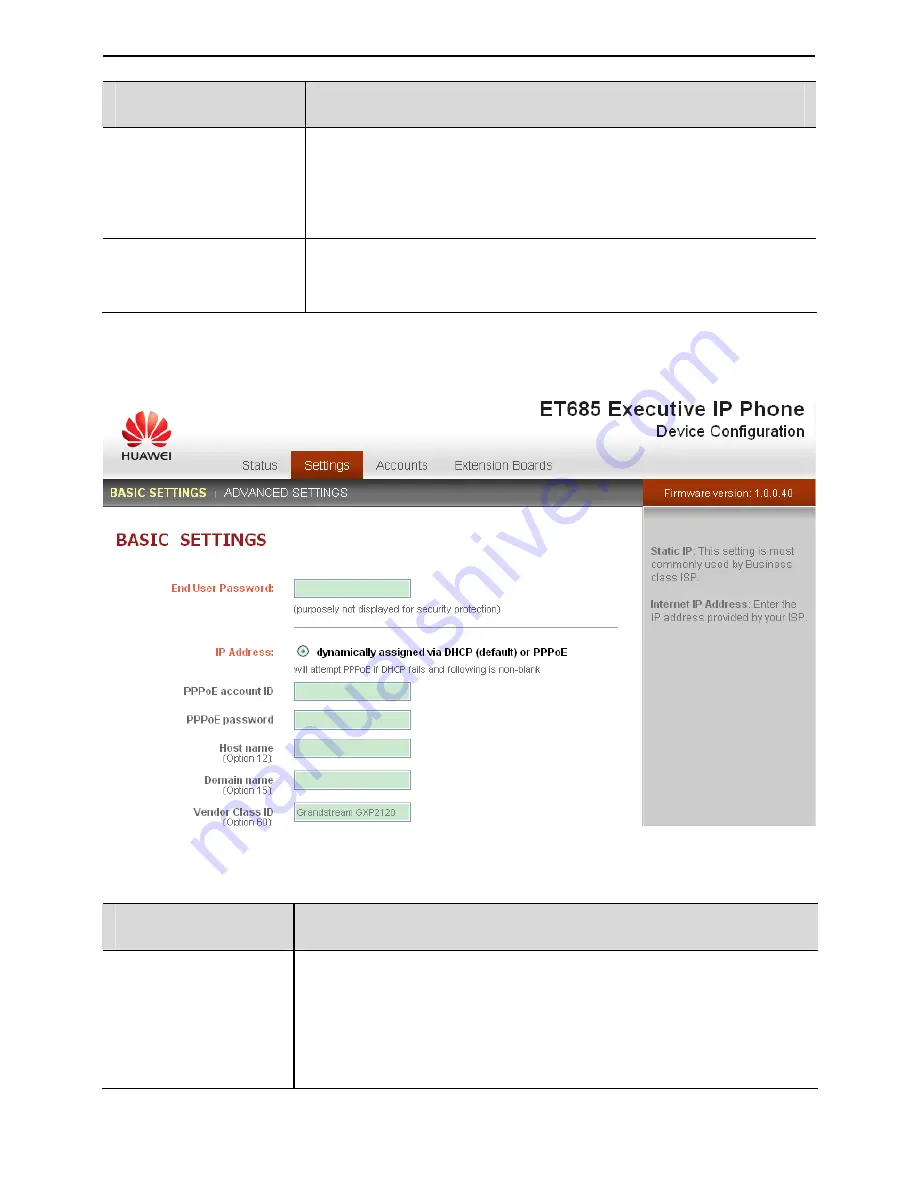
EchoLife ET685 IP Phone User Manual
the eSpace 6870
4 Configuring
21
Field
Description
Registered
Whether accounts are registered on the related SIP
server(s).
The eSpace 6870 supports six independent SIP accounts.
PPPoE Link Up
Whether the PPPoE connection is enabled when the phone
is connected to a DSL modem.
Figure 4-3
Basic setting page
Table 4-3
Description of the basic setting page
Field
Description
End User Password
This parameter allows changing the login password of an
end user.
This field is case sensitive with a maximum length of 30
characters.
















































