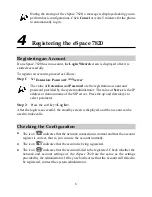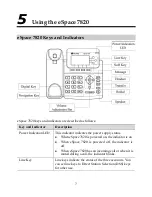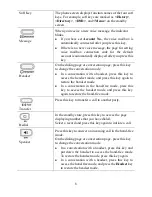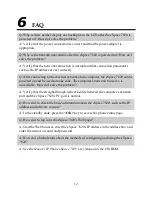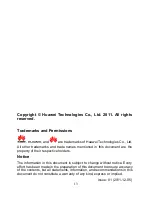13
Copyright © Huawei Technologies Co., Ltd. 2011. All rights
reserved.
Trademarks and Permissions
,
, and
are trademarks of Huawei Technologies Co., Ltd.
All other trademarks and trade names mentioned in this document are the
property of their respective holders.
Notice
The information in this document is subject to change without notice. Every
effort has been made in the preparation of this document to ensure accuracy
of the contents, but all statements, information, and recommendations in this
document do not constitute a warranty of any kind, express or implied.
Issue: 01 (2011-12-05)