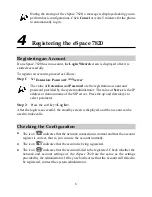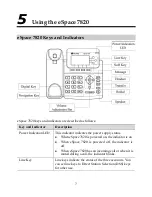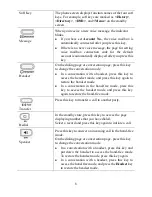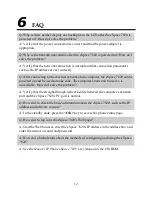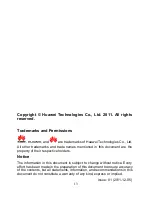6
During the startup of the eSpace 7820, a message is displayed asking you to
perform basic configurations. Click
Cancel
or waits 5 minutes for the phone
to automatically log in.
4
Registering the eSpace 7820
Registering an Account
If an eSpace 7820 has no account, the
Login Wizard
screen is displayed after it is
started successfully.
To register an account, proceed as follows:
Step 1
Set
Extension
,
Password
, and
Server
.
The value of
Extension
and
Password
are the registration account and
password provided by the system administrator. The value of
Server
is the IP
address or domain name of the SIP server. Press the up and down keys to
select parameter.
Step 2
Press the soft key
<Log In>
.
After the login is successful, the standby screen is displayed, and the account can be
used to make calls.
Checking the Configuration
The icon
indicates that the network connection is normal and that the account
register is correct, that is, you can use the account normally.
The icon
indicates that the account is being registered.
The icon
indicates that the account failed to be registered. Check whether the
network and account settings of the eSpace 7820 are the same as the settings
provided by the administrator. If they are both correct but the account still failed to
be registered, contact the system administrator.