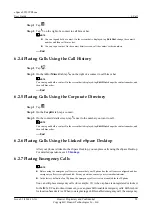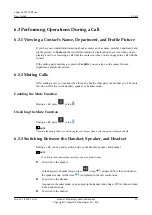In the handset or speaker mode, tap
. eSpace 8950 is then switched to the headset mode.
At the time,
is displayed in the call control area.
6.3.4 Performing Video-Related Operations During a Call
During a call, you can tap
and then perform video-related operations described in
Table 6-2
Video-related operations
If You Want to...
Then...
Switch an audio call to a
video call
Tap
Video Call
. After your peer accepts your video call request,
you can see each other's video.
Switch a video call to an
audio call
Tap
Audio Call
. Then, the video call screen is closed, and the
audio call screen is displayed.
Stop video
Tap
Stop Video
. Your IP phone stops your local camera, and your
peer can no longer view your video.
Start video
Tap
Start Video
. Your IP phone starts your local camera, and
your peer can view your video.
Switch between the
small and large video
panes
Tap
Switch
. Then, the two video panes on the screen are switched.
Disable self-video (local
video preview)
Tap
Close Self-Video
. Then, your local video is stopped.
Enable self-video (local
video preview)
Tap
Show Self-Video
. Then, your local video is started.
Move the small video
pane
Drag the small video pane to the desired location.
6.3.5 Two-Stage Dialing
Two-stage dialing is usually used in interactive voice response (IVR). For example, when you
call a customer service center, you can hear the system announcements. Then, you dial a number
as prompted.
Step 1
During a call, tap
.
Step 2
On the two-stage dialing screen, enter digits as prompted.
----End
6.3.6 Initiating Another Call While on a Call
eSpace 8950 IP Phone
User Guide
6 Call
Issue 03 (2014-10-16)
Huawei Proprietary and Confidential
Copyright © Huawei Technologies Co., Ltd.
31