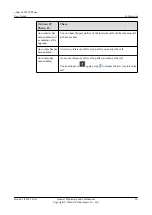If You Want
to...
Then...
Add contacts
on the phone
web page
1. Choose
Preferences
>
Contacts
.
2. On the
My Contacts
tab, click
Add
.
3. Enter contact information, such as name and office number.
NOTE
on the right of a contact's number indicates that the number is the primary
number. If a contact has only one number, this number is the primary number. If a
contact has multiple numbers, you can set one of them as the primary number.
4.
Optional:
You can click
Edit
next to a contact's profile picture icon and
set a profile picture for the contact.
5. Click
Finish
.
22.1.2 Searching for Contacts
Step 1
Tap
.
Step 2
Tap
and enter keywords of a contact, for example, the name or phone number.
For example, if you want to search for
John
, you can enter
John
or
J
in the search text box.
NOTE
l
You can swipe up or down in the contact list to find the desired contact.
l
When you are using the search text box, the search results are quickly displayed and the matched texts in
the search results become red.
l
If you do not find the desired contact in
Contacts
, tap
Search the corporate directory
to find him or her
in the corporate directory.
----End
22.1.3 Viewing Contact Details
You can view contact details on the phone LCD screen or web page.
Table 22-2
Viewing contact details
If You Want
to...
Then...
View contact
details on the
phone LCD
screen
1. Tap
.
2. Tap the desired contact.
Detailed contact information is displayed on the right.
eSpace 8950 IP Phone
User Guide
22 Contacts
Issue 03 (2014-10-16)
Huawei Proprietary and Confidential
Copyright © Huawei Technologies Co., Ltd.
59