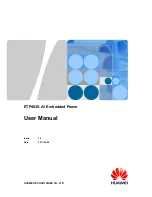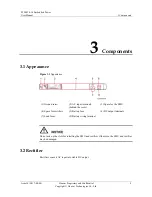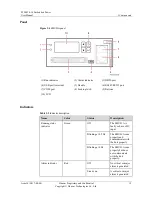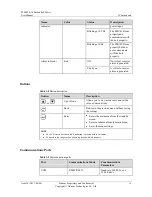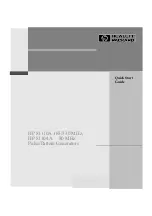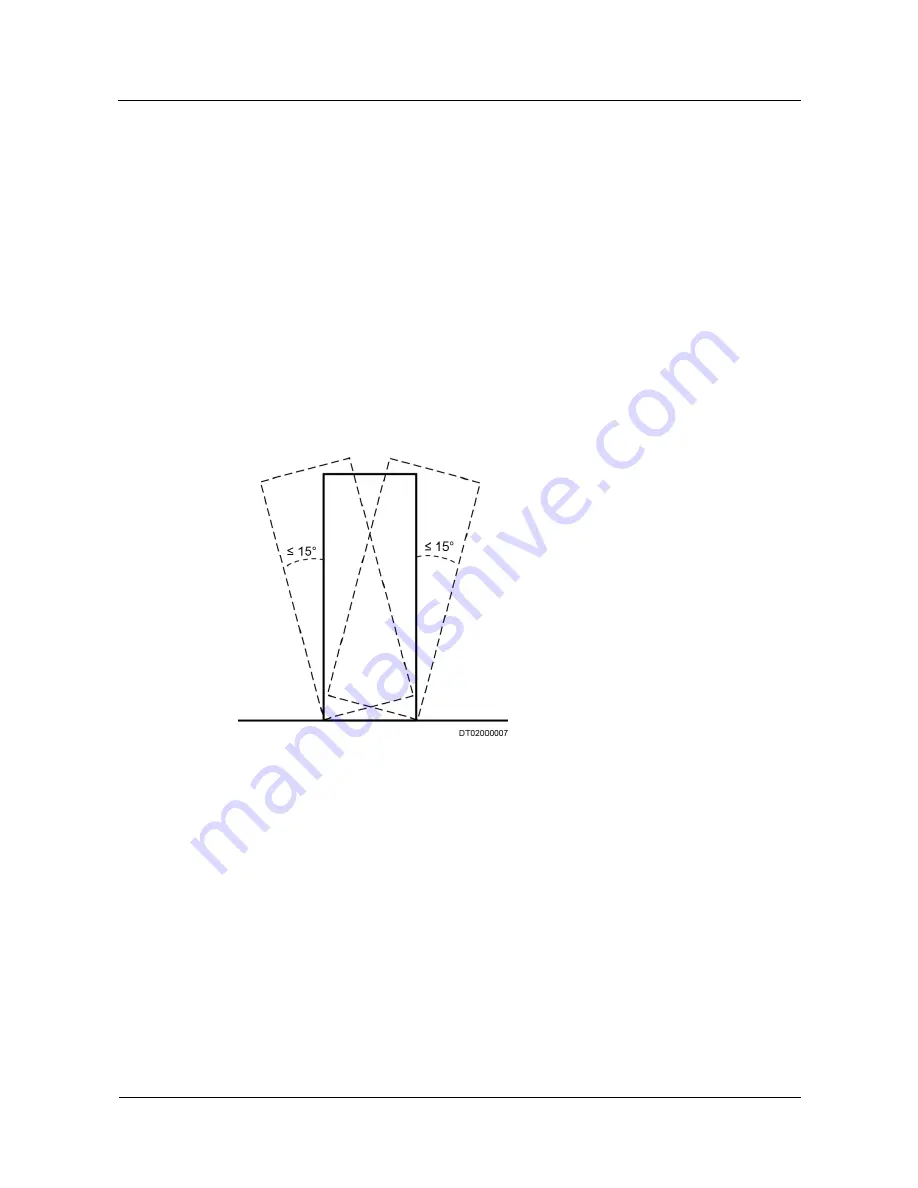
ETP4830-A1 Embedded Power
User Manual
1 Safety Precautions
Issue 10 (2017-08-08)
Huawei Proprietary and Confidential
Copyright © Huawei Technologies Co., Ltd.
6
Before drilling holes into a cabinet, wear goggles and protective gloves. Remove cables
from inside the cabinet.
After drilling, clean up any metal shavings that have accumulated inside or outside the
cabinet.
Moving Heavy Objects
Only trained personnel are allowed to move heavy objects.
Wear protective gloves and shoes before moving heavy objects.
Be cautious to prevent injury when moving heavy objects.
At least two people are required to move heavy objects.
When you transport cabinets, ensure that there is no excessive tilt and no sudden jolt.
The maximum allowed tilt angle when loading and unloading a cabinet is 15 degrees.
Secure the cabinet to a pallet truck before you transport it.
When you move a cabinet, ensure that it does not bump into other objects or fall down.
Figure 1-2
Transportation gradient