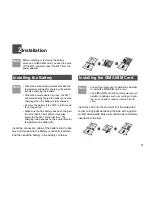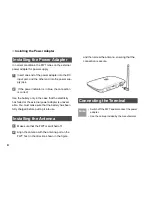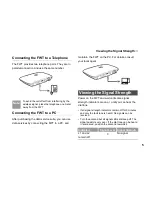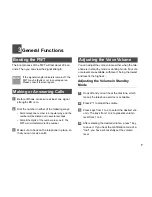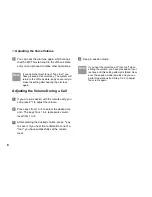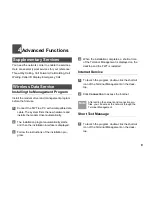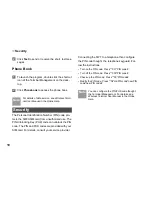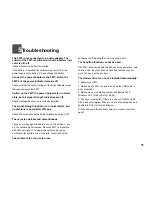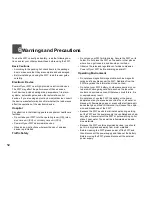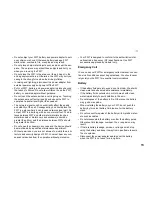11
5
Troubleshooting
The FWT is not connected to a power adapter. The
switch of the FWT is switched on, but the battery indi-
cator is still off.
Check whether the battery is installed.
If the battery is installed, the problem may result from low
power supply of the battery. Please charge the battery.
Connect the power adapter to the FWT, switch the
FWT, but the power indicator remains off.
Check whether the output voltage of the power adapter meet
the requirement of the FWT.
Switch on the FWT, the power indicator is in normal
state, but all signal strength indicators are off.
Check whether the antenna is correctly installed.
The signal strength indicator is in normal state, but
no dial tone is heard after off-hook.
Check the connection between the telephone and the FWT.
The voice is unstable and discontinuous.
Check how many signal indicators are on. If less than 1 are
on, the network signal is weak. Move the FWT to a position
with stronger signal. The signal strength may be led by
environmental interference. For details, consult the carrier.
The volume is too loud or too low.
Following the "Adjusting the Volume during a call".
The handfree function cannot be used.
If an FWT is connected with two phones at the same time, and
one is in use, the other phone's handfree function may not
work. You can use the handset.
The modem driver can not be installed automatically.
1. Restart your FWT.
2. Make sure the FWT is powered on and the USB cable is
well connected.
3. Make sure your operating system is Windows 2000,
Windows XP, or Vista (32-bit or 64-bit).
4. Check your computer, if there is a virtual CD-ROM, right-
click it and select
open
. Then you can find the setup.exe and
double-click it to start the installation.
5. If the above methods cannot help you, contact your local
agent.