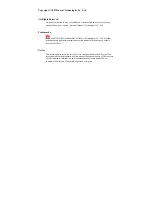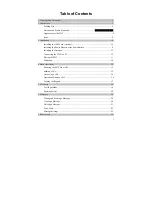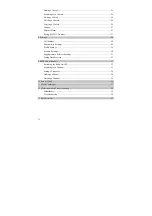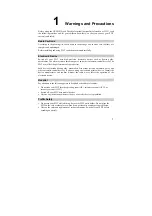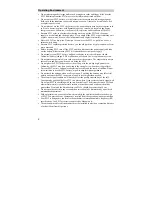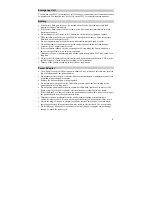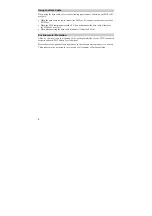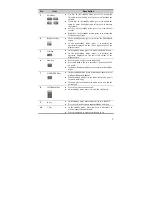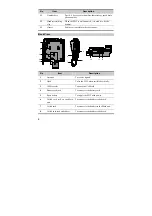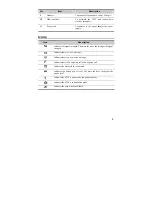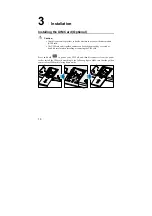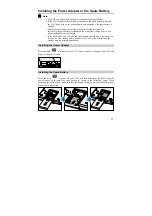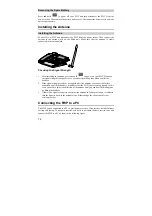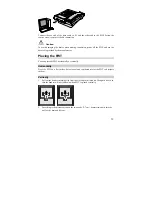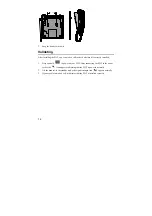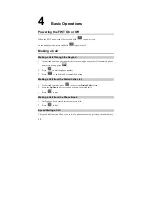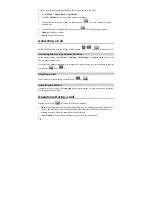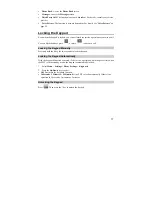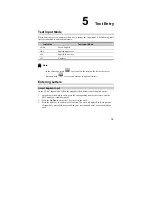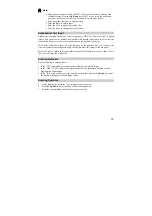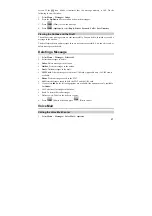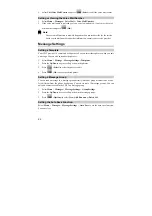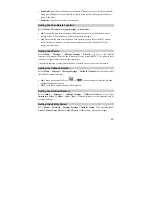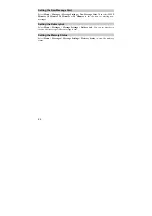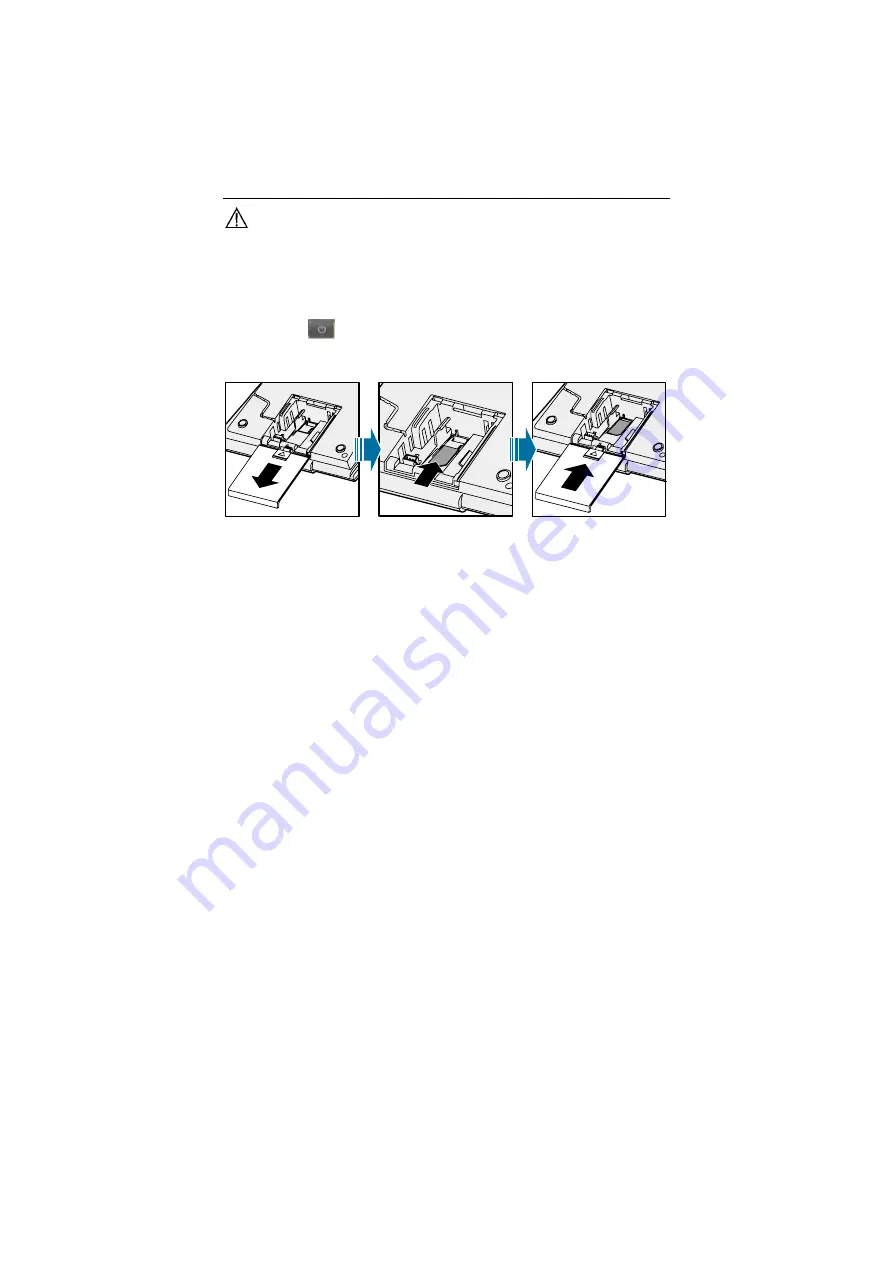
10
3
Installation
Installing the UIM Card (Optional)
Caution:
y
Consult your service provider to decide whether to use a user identity module
(UIM) card.
y
The UIM card and its golden contact can be easily damaged by a scratch or
bend. Be careful when installing or removing the UIM card.
Press and hold
to power your FWT off and then disconnect it from the power
socket. Install the UIM card according to the following figure. Make sure that the golden
contact of the UIM card is facing downwards.