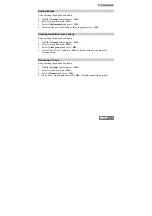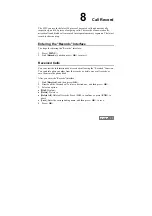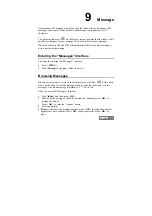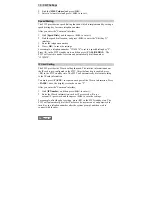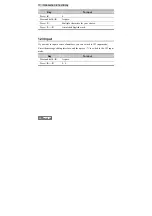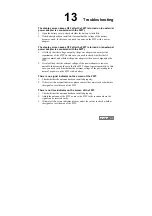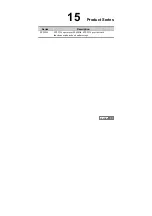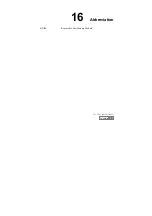HUAWEI
57
11
Introduction to Text Entry
Text Entry Supported
The FWT supports the following types of text entry:
z
abc: to input lower case alphanumeric symbols;
z
ABC: to input upper case alphanumeric symbols;
z
eng: to input lower case words;
z
ENG: to input upper case words;
z
123: to input numbers.
When to Use Text Entry
z
Adding a contact entry in the phone book, including telephone number and
name;
z
Modifying a contact entry in the phone book;
z
Editing messages.
How to Use Text Entry
In the following example, to enter "
!
" in a text message.
1) Text entry selection area
2) Display area and cursor
3) Candidate selection area
Figure 11-1 Display screen of text entry