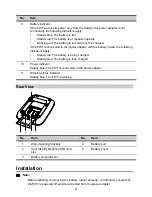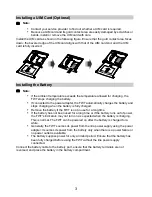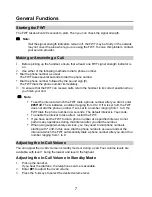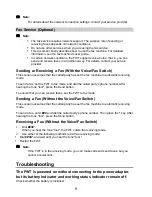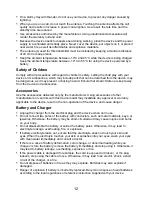Reviews:
No comments
Related manuals for FT2050

DFQW5A99ZAK
Brand: Panasonic Pages: 12

RP-10
Brand: XAC Pages: 6

POS85M
Brand: Tatung Pages: 84

B7A
Brand: Omron Pages: 121

WF723CA
Brand: Zte Pages: 30

Touch POS
Brand: K?Monitor Pages: 23

P1235
Brand: NCR Pages: 37

PX10 POS 7746
Brand: NCR Pages: 82

PT-6900
Brand: Partner Tech International Pages: 106

MTT 1531
Brand: Way Pages: 8

U1000F
Brand: ZKTeco Pages: 11

HT660EBTG
Brand: Unitech Pages: 60

POS 6150
Brand: Acnodes Pages: 1

POS 6120
Brand: Acnodes Pages: 20

QTouch 8
Brand: QUORION Pages: 28

SCXI-1166
Brand: National Instruments Pages: 9

7460
Brand: NCR Pages: 4

TLR-D5
Brand: VECTOR CONTROLS Pages: 14