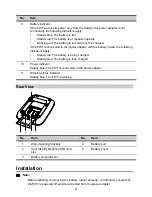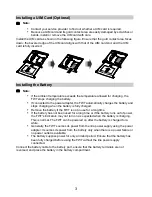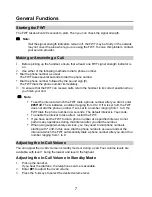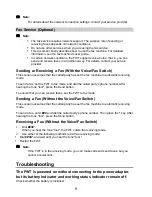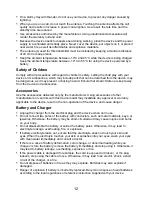8
4.
Press the
*
key to save the volume level.
If you hear the confirm tone "toot", you have successfully set the volume level.
If you hear the dial tone again, the FWT has returned to the off-hook state, and you can
proceed to configure other settings.
Note:
If you hear the reject tone "toot, toot", you have pressed an incorrect key and failed
to adjust the in-call volume. Wait until the FWT returns to the off-hook state and you
hear the dial tone again. Then repeat steps 2 to 4 to adjust the in-call volume again.
Adjusting the In-Call Volume During a Call
1.
While engaged in a call, enter
##1
to adjust the in-call volume.
2.
Press the
1
–
4
keys to select the desired volume level.
3.
Press the
*
key to save the volume level.
If you hear the confirm tone "toot", you have successfully set the volume level.
4.
Continue with your call.
Note:
If you hear the reject tone "toot, toot", you have pressed an incorrect key and failed
to adjust the in-call volume. Continue with your call, and repeat steps 1 to 4.
Advanced Functions
Data Service
Installing the Management Program
If you are using data services for the first time, install the accompanying modem driver and
FWT management program.
1.
Use a compatible USB cable to connect the FWT to a computer.
The management FWT management program's installation wizard runs automatically.
2.
Follow the wizard's instructions to complete the installation.
When the installation is complete, the shortcut icon for the FWT management program is
displayed on the computer's desktop.
Note:
The computer must run Windows 2000, Windows XP, or Windows Vista (32-bit or
64-bit).
Accessing the Internet
1.
Use a compatible USB cable to connect the FWT to a computer.
2.
Double-click the shortcut icon for the FWT management program on the computer's
desktop.
3.
Click
Settings
to set up the network connection.
If you use the default settings, skip this step.
4.
Click
Connect
.